In Kubernetes, events provide detailed information for the activities related to Kubernetes objects such as pods, nodes or containers, and are used for observability and troubleshooting issues like when your pod isn’t running or your container crashes.
The short answer
To display the detailed list of events executed in the Kubernetes cluster, you can use the command as follows:
$ kubectl get events
Upon execution, the above command will output verbose details about the events like last seen, type, reason, object, and message.
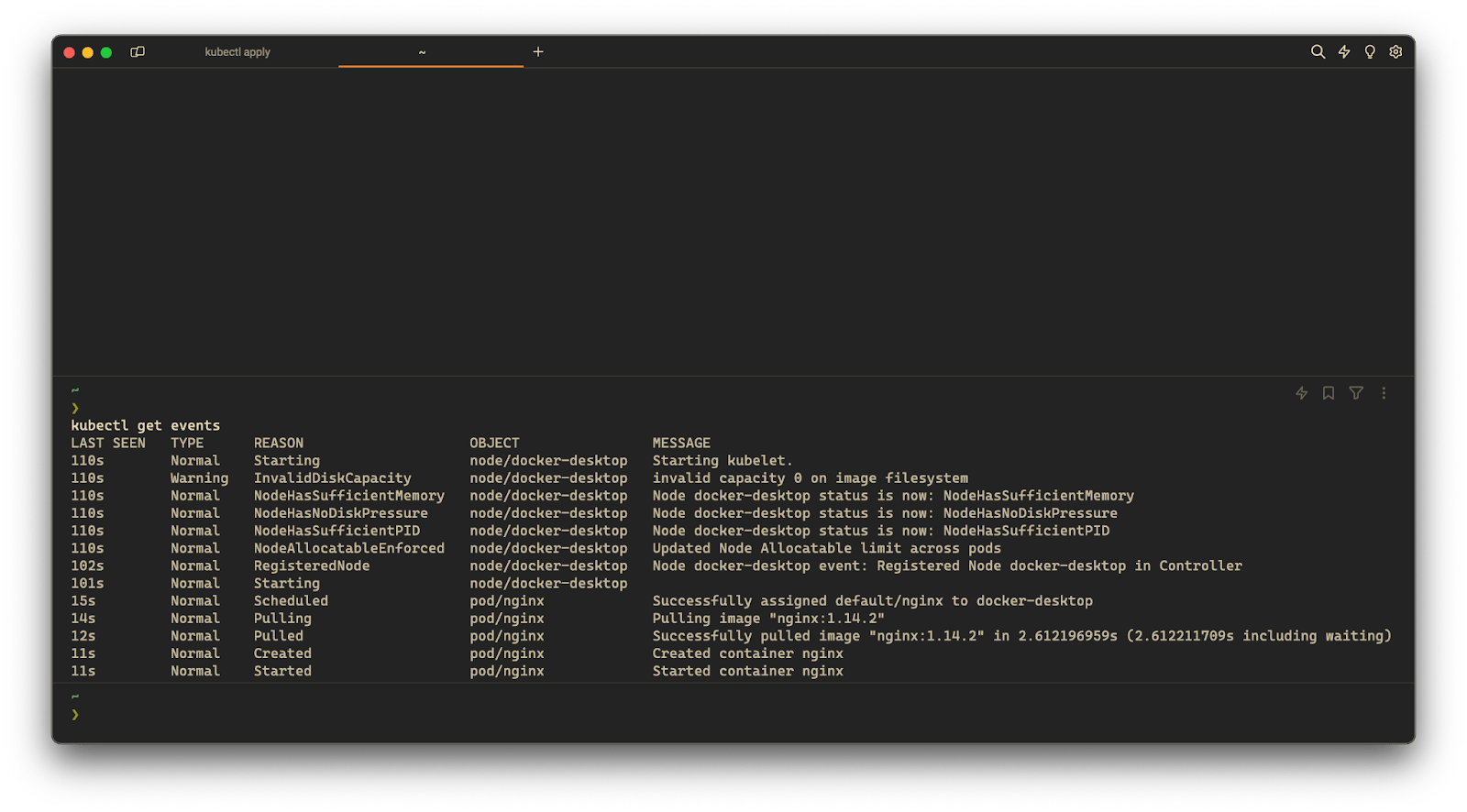
Where:
- LAST SEEN specifies the time elapsed since the event was last recorded.
- TYPE specifies the type of event like Normal, Warning or Error.
- REASON is abrief text describing the event (eg: Pulling, Scheduled, Starting).
- OBJECT specifies the object related with the event, such as a pod or node.
- MESSAGE specifies the detailed description of the event.
Easily retrieve this syntax using Warp AI feature
If you’re using Warp as your terminal, you can easily retrieve this syntax using the Warp AI feature:Entering kubectl get events in the AI question input will prompt a human-readable step by step guide including code snippets.
Listing events in a namespaceEntering kubectl get events in the AI question input will prompt a human-readable step by step guide including code snippets.Entering kubectl get events in the AI question input will prompt a human-readable step by step guide including code snippets.
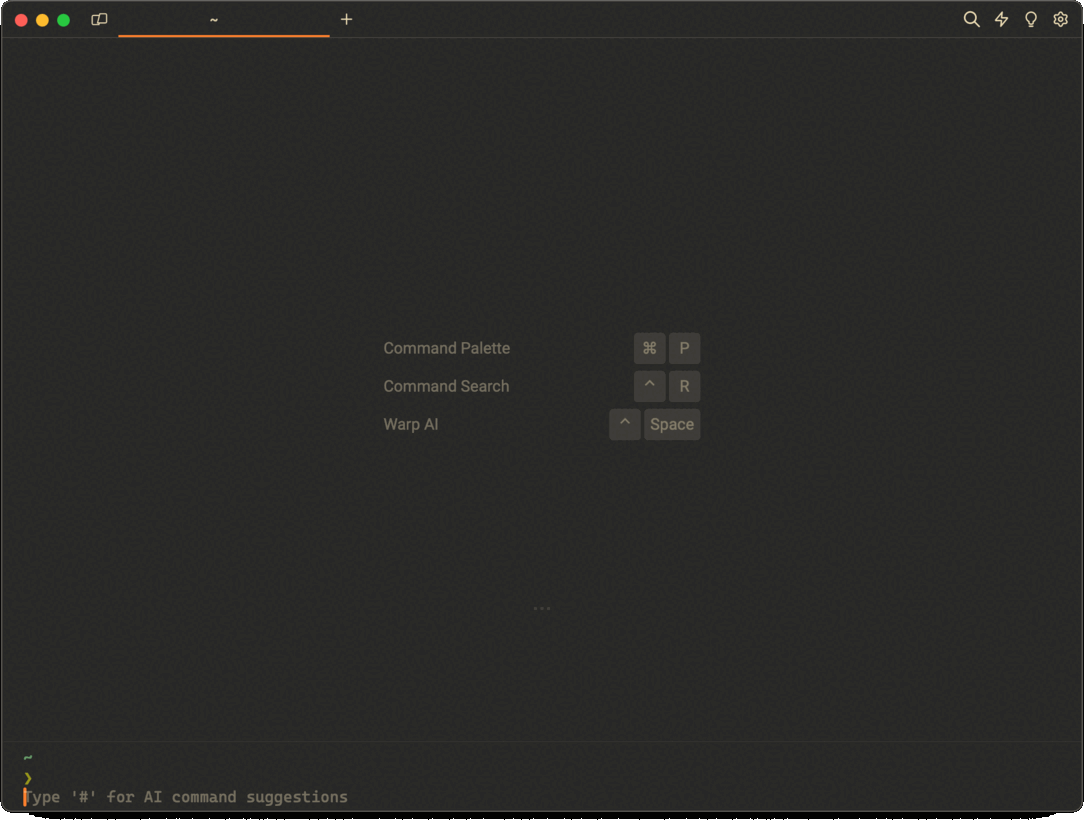
Entering kubectl get events in the AI question input will prompt a human-readable step by step guide including code snippets.
Listing events in a namespace
In Kubernetes, namespaces provide a logical way to separate resources within an application.
To list all the events in a specified namespace, you can use the kubectl get events command with the -n flag (short for --namespace) as follows:
$ kubectl get events -n <namespace>
For example:
$ kubectl get events -n myNamespace
Upon execution, the above command will list all the events which occurred in the Namespace named myNamespace.
Listing events in all namespaces
By default, the kubectl get events lists events within the current namespace.
To list events across all namespaces, you can use the kubectl get events command with the --all-namespaces flag:
$ kubectl get events --all-namespaces
If you want to learn more about namespaces, you can read our article on how to create a namespace in Kubernetes with kubectl.
Listing all events with additional information
To display additional information about the events, you can use the -o wide flag (short for --output wide) as follows:
$ kubectl get events -o wide
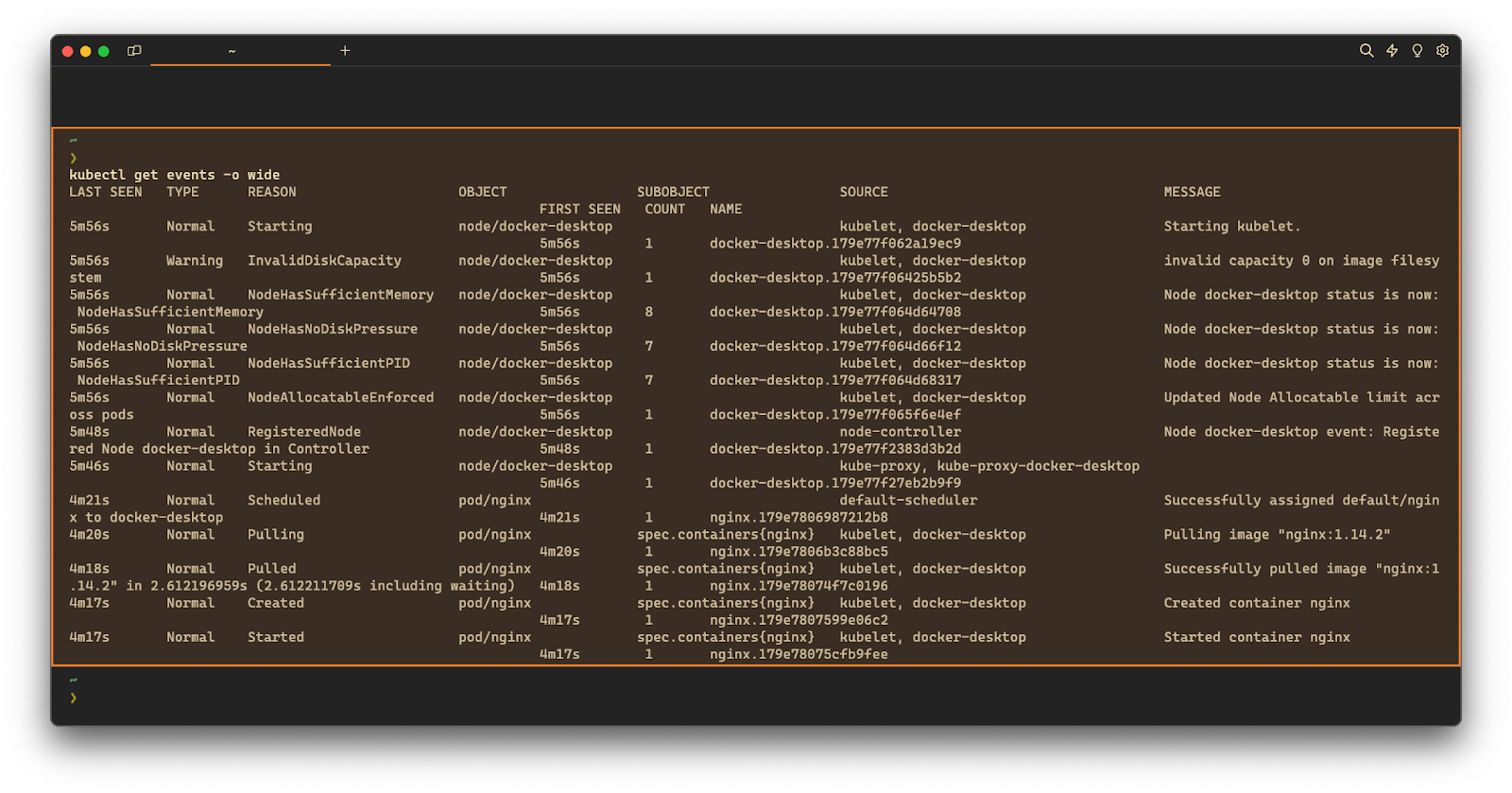
Where:
- SUBOBJECT is a specific part of the Kubernetes object associated with the event like container, volume, and so on.
- SOURCE is the source which triggered the event.
- FIRST SEEN is the timestamp when the event was first observed.
- COUNT is the number of occurrences of the event since it was first seen.
- NAME is the name of the Kubernetes object like pod, node, and so on.
Watching the events in the Kubernetes cluster
To watch the events in the Kubernetes cluster in real-time, you can use the --watch flag with the kubectl get events command as follows:
$ kubectl get events --watch
Upon execution, the above command will start real-time tracking of events in your Kubernetes cluster, providing continuous visibility to the changes in objects like Pods, Nodes and so on.
Listing events in the YAML and JSON formats
By default, the output format of the kubectl get events command is a table. However, you can specify other formats, such as YAML or JSON using the -o flag (short for --output) as follows:
$ kubectl get events -o <format>
Where:
- format is one of yaml or json.
For example:
$ kubectl get events -o json
Upon execution, the above command will display comprehensive details for events (like source of event, object, timing, etc.) in the specified JSON format.
Filtering events using a field selector
To filter the list of events based on a specific field, you can use the kubectl get events command with the --field-selector flag as follows:
$ kubectl get events --field-selector <field_name><operator><field_value>
Where:
- field_name is a JSONPath expression used for selecting a specific field.
- operator is a comparison operation which can be one of == or !=.
- field_value is the value for the specified field.
For example, this command will filter and display the list of all events that are of type Warning or Error:
$ kubectl get events --field-selector type=Warning,type=Error
And this command will filter and display events excluding the events of Kubernetes Nodes:
$ kubectl get events --field-selector involvedObject.kind!=Node
You can learn more about the JSONPath expressions by visiting the official Kubernetes documentation page.
Filtering events by Pod Name
To filter events by a pod name, you can use the aforementioned --field-selector flag as follows:
$ kubectl get events --field-selector involvedObject.kind=pod,involvedObject.name=myPod
Upon execution, the above command will list all the events for the Kubernetes object Pod named myPod.
Note that, listing events will help you identify any failures in your running Pod. For example, if a container within a Pod cannot start, the Reason will be set to ContainerCannotRun and accompanied by the additional context in the Message property.
Additionally, you can read our article on how to describe a Kubernetes Pod with kubectl to retrieve details about the pod and its events.
Sorting the output of the kubectl get events command
To sort the output of the kubectl get events command based on a specific field, you can use the kubectl get events command with the --sort-by flag as follows:
$ kubectl get events --sort-by=<expression>
Where:
- expression is a JSONPath expression.
For example, this command will display the list of all events sorted by their creation timestamp in ascending order:
$ kubectl get events --sort-by=.metadata.creationTimestamp
And this command will display the list of events sorted by the last seen timestamp:
$ kubectl get events --sort-by=.lastTimestamp
Note that while it’s not currently possible to list events within a specific time range or duration, you can sort the event list by creation or last seen timestamp using the above commands and identify events in chronological order.
Customizing the output of the kubectl get events command
To customize the output columns of the kubectl get events command, you can use the kubectl get events command with the -o custom-columns flag:
$ kubectl get events -o custom-columns=<custom_column_name>:<expression>
Where:custom_column_name is the name you want to assign to a column. expression is a JSONPath expression.
For example:
$ kubectl get events -o custom-columns=NAME:involvedObject.name,CREATIONTIME:.metadata.creationTimestamp
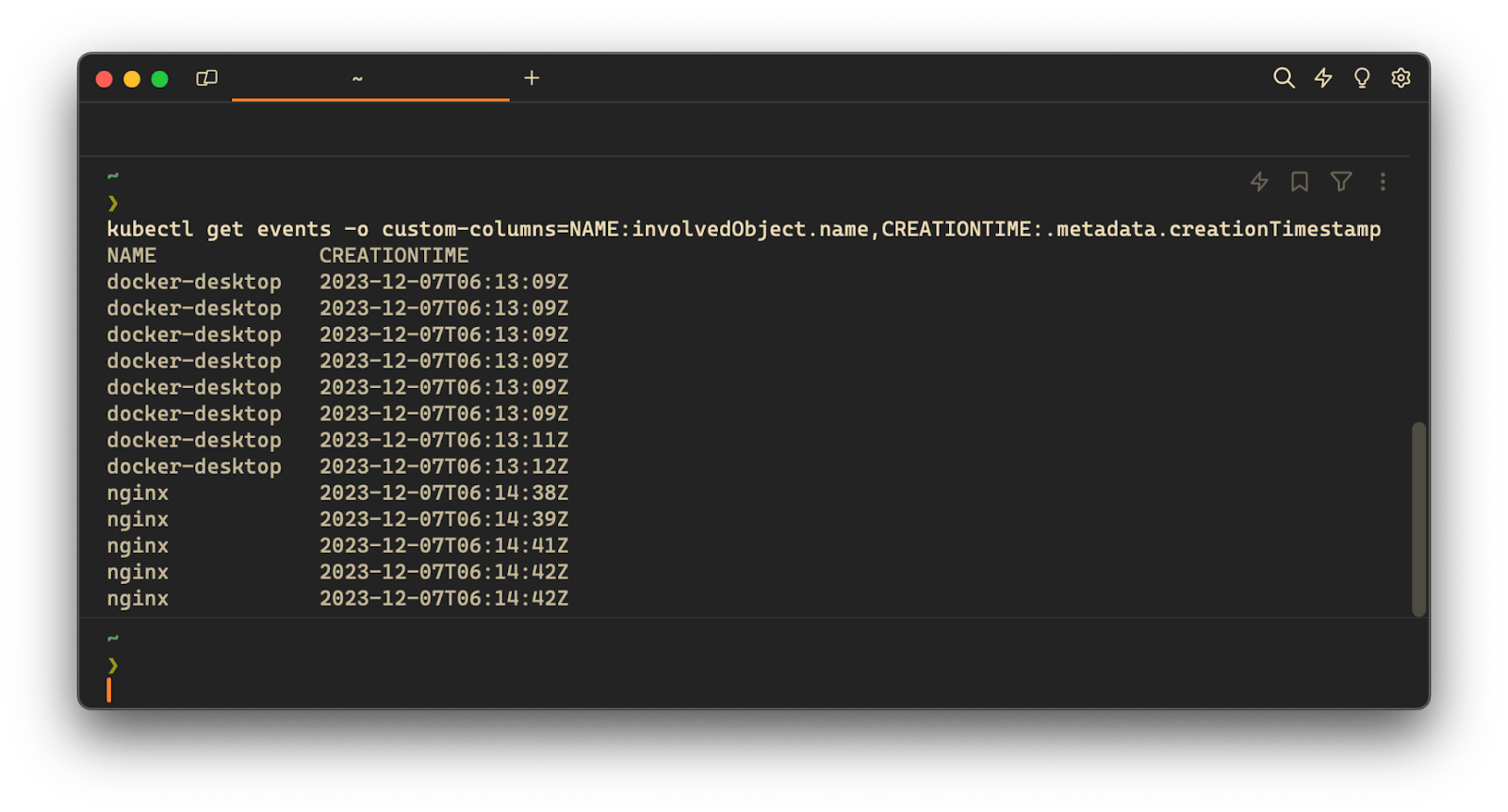
Upon execution, the above command will output two columns, NAME populated with the value of involvedObject.name and CREATIONTIME populated with the values of .metadata.creationTimestamp.
And if specifying custom-columns becomes lengthy or if you plan to reuse the same column configurations frequently, you can opt for a template file as follows:
$ kubectl get events -o custom-columns-file=./myTemplate.txt
Where the myTemplate.txt file contains:
NAME CREATIONTIME
involvedObject.name .metadata.creationTimestamp
Written by

Mansi Manhas
Filed Under
Related Articles
Copy Files From Pod in Kubernetes
Learn how to copy files and directories from within a Kubernetes Pod into the local filesystem using the kubectl command.

Scale Deployments in Kubernetes
Learn how to manually and automatically scale a Deployment based on CPU usage in Kubernetes using the kubectl-scale and kubectl-autoscale commands.

Get Kubernetes Logs With kubectl
Learn how to get the logs of pods, containers, deployments, and services in Kubernetes using the kubectl command. Troubleshoot a cluster stuck in CrashloopBackoff, ImagePullBackoff, or Pending error states.

Forward Ports In Kubernetes
Learn how to forward the ports of Kubernetes resources such as Pods and Services using the kubectl port-forward command.
Tail Logs In Kubernetes
Learn how to tail and monitor Kubernetes logs efficiently to debug, trace, and troubleshoot errors more easily using the kubectl command.
Get Context In Kubernetes
Learn how to get information about one or more contexts in Kubernetes using the kubectl command.
Delete Kubernetes Namespaces With kubectl
Learn how to delete one or more namespaces and their related resources in a Kubernetes cluster using the kubectl command.
Get Kubernetes Secrets With kubectl
Learn how to list, describe, customize, sort and filter secrets in a Kubernetes cluster by name, type, namespace, label and more using the kubectl command.

List Kubernetes Namespaces With kubectl
Learn how to list, describe, customize, sort and filter namespaces in a Kubernetes cluster by name, label, and more using the kubectl command.

Kubernetes vs Docker: The Backbone of Modern Backend Technologies
Lean the fundamentals of the Kubernetes and Docker technologies and how they interplay with each other.

Set Context With kubectl
Learn how to create, modify, switch, and delete a context in Kubernetes using the kubectl config command.

List Pods With kubectl
Learn how to list and filter Kubernetes Pods by name, namespaces, labels, manifests, and more using the kubectl command.

