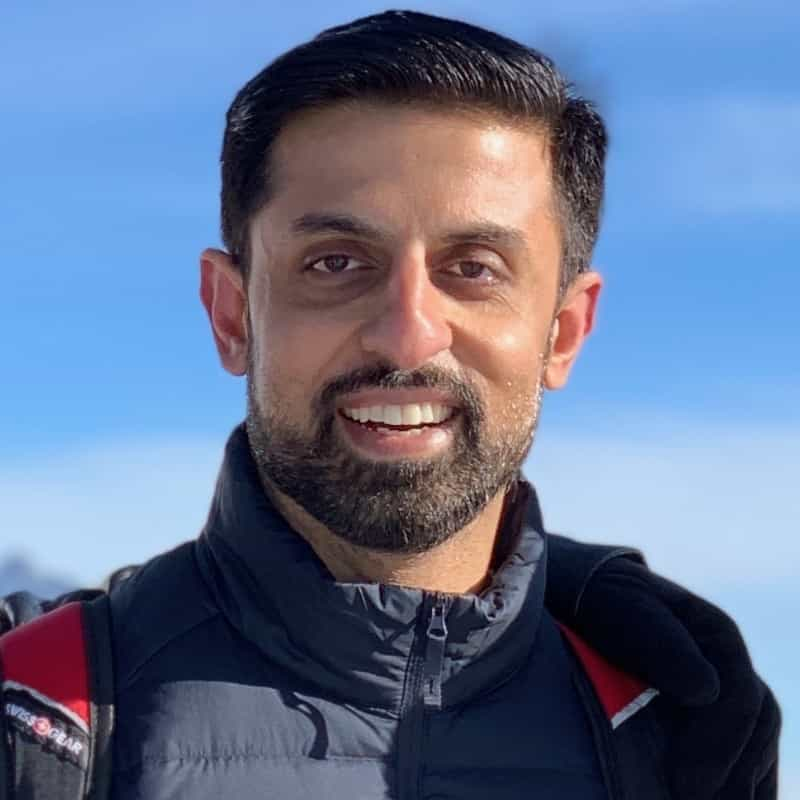Bash Comments

Prianka Subrahmanyam
Software Engineer, Modern Treasury
Published: 8/13/2024
When to use Bash comments
Just like comments are used in other programming languages, you can also use them throughout your shell scripts to make them more readable. For example, if you’ve written a script for others to use, comments help explain the purpose of certain lines. They can also help you, the developer, quickly remember your thought process from when you wrote the script.
Comments should be used to complement clean, organized Bash scripts. They should only be used to explain less obvious parts of the code. For example, most developers reading an echo statement will know how it works, but a user-defined function may be harder to immediately understand, so a shell script comment would be helpful there.
Single-line comments
To create a single-line comment in a Bash script, begin the comment with a hash (#) symbol. Bash ignores everything after the hash, so even if you include code snippets in comments, they won’t be executed.
A comment can be on a line alone:
# This is a comment
$ ls path/to/directory
A comment can also be on the same line as script code:
$ ls path/to/directory # This is also a valid way to write comments
Multiline/Block comments
Unfortunately, there is no built-in way to write multi-line comments in Bash. But here are some workarounds.
Multiple single-line comments
You can use multiple single-line comments to make up a larger overall comment:
# The following code uses the ls command
# The ls command lists the files in a directory.
$ ls path/to/directory
Using a colon and single quotes
The simplest workaround is using the colon and single quote characters:
: '
This comment can be
many lines long
Within this block
'
Arbitrarily-named variables
You can also assign an arbitrarily named variable to a multi-line string to serve the same purpose as a comment - it’s still a block of text that’s recognizable to anyone using your shell script. This is useful if you want to give the comment a name.
example_comment='
This is technically a variable.
But it serves the same purpose as a comment.
'
HereDoc redirection
You can utilize the HereDoc redirection mechanism as a workaround to write multi-line comments in Bash. Usually, HereDoc is used when you need to pass more than one input line to a command, but if you don’t specify a command, the lines have no effect and can serve as a way to write “comments” spanning multiple lines.
<< 'COMMENT-EXAMPLE'
This is a multi-line comment hack.
You can give the HereDoc any title you want.
Here we used COMMENT-EXAMPLE.
COMMENT-EXAMPLE
Keep in mind that commenting through HereDoc is not officially supported by Bash, so it’s best practice to stick to hash symbol comments, or the above.
Read more about commenting in bash in the official bash man pages.
Written by

Prianka Subrahmanyam
Software Engineer, Modern Treasury
Filed Under
Related Articles
Bash If Statement
Learn how to use the if statement in Bash to compare multiple values and expressions.

Bash While Loop
Learn how to use and control the while loop in Bash to repeat instructions, and read from the standard input, files, arrays, and more.
POST JSON Data With Curl
How to send valid HTTP POST requests with JSON data payloads using the curl command and how to avoid common syntax pitfalls. Also, how to solve the HTTP 405 error code.

Use Cookies With cURL
Learn how to store and send cookies using files, hard-coded values, environment variables with cURL.
Loop Through Files in Directory in Bash
Learn how to iterate over files in a directory linearly and recursively using Bash and Python.

How To Use sudo su
A quick overview of using sudo su

Generate, Sign, and View a CSR With OpenSSL
Learn how to generate, self-sign, and verify certificate signing requests with `openssl`.

How to use sudo rm -rf safely
We'll help you understand its components

How to run chmod recursively
Using -R is probably not what you want

Run Bash Shell In Docker
Start an interactive shell in Docker container

Curl Post Request
Use cURL to send data to a server

Reading User Input
Via command line arguments and prompting users for input