Cookies are small pieces of data stored on a user's device by websites, containing information such as user preferences, session identifiers, or tracking data, which are sent back to the website with subsequent requests, allowing the website to recognize and customize the user's experience.
The short answer
To store the cookies contained in the response sent by the server in response to a request sent using the curl command, you can use the -c flag (short for --cookie-jar ) as follows:
$ curl -c <file> <url>
Where:
- file is the relative or absolute path to the file you want to store the cookies in.
- url is the URL the request is sent to.
For example, the following command will send a request to the server located at http://example.com and store the cookies contained in the response in a file called cookies.txt in the local directory:
$ curl -c cookies.txt http://example.com
Note that if the file does not exist, cURL will create it only if the server sends any cookies at all.
On the other hand, to send the cookies stored in a file alongside with a request with the curl command, you can use the -b flag as follows:
$ curl -b <file> <url>
Easily retrieve this command using Warp’s AI Command Suggestions
If you’re using Warp as your terminal, you can easily retrieve this command using the Warp AI Command Suggestions feature:

Entering curl with cookies in the AI Command Suggestions will prompt a list of curl commands that can then quickly be inserted into your shell by doing CMD+ENTER .
Storing temporary cookies using an environment variable
Since cookies can contain sensitive information such as access tokens, it is sometimes preferable to temporarily keep them in-memory rather than saving them in a file.
This can be done through the use of an environment variable that will be automatically removed from the shell's environment once the session is closed.
To do so, you can use the following command:
$ export <variable>=$(curl -c - --output /dev/null <url>)
Where:
-
variable is the name of the environment variable the cookies will be stored in.
-
- is used to write the cookies to the standard output.
-
--output /dev/null is used to ignore the HTML content.
For example, the following command will store the received cookies in an environment variable named cookies and discard the content of the response in the /dev/null device:
$ export cookies=$(curl -c - --output /dev/null http://example.com)
Using cookies stored in an environment variable
To then send the cookies stored in an environment variable alongside with a request, you can use the following syntax:
$ echo $<variable> | curl -b - <url>
Where:
- variable is the name of the environment variable containing the cookies.
- - is used to read the cookies from the standard input.
For example, the following command will…:
$ echo $cookies | curl -b - http://example.com
You can learn more about authentication and access tokens with our article on how to perform Basic Authentication with cURL.
Sending synthetic cookies with cURL
In some cases, the value of the cookies that need to be used might be known and constant, and can be directly hard-coded into the request sent with curl .
To send a single hard-coded cookie with curl instead of using a file, you can use the -b flag as follows:
$ curl -b "<name>=<value>" <url>
Where:
- name is the name of the cookie.
- value is the value of the cookie.
For example, the following command will send alongside with the request a cookie named token containing the value ab3fox to the http://example.com URL:
$ curl -b "token=ab3fox" http://example.com
Sending a request with multiple cookies
To send multiple hard-coded cookies at once, you can either repeat the -b flag multiple times as follows:
$ curl -b "<name>=<value>" [-b "<name>=<value>" …] <url>
Or you can separate the list of key-value pairs using a semicolon as follows:
$ curl -b "<name>=<value>[;<name>=<value> …]" <url>
For example, the following command will send alongside with the request two cookies named token and access to the http://example.com URL:
$ curl -b "token=ab3fox" -b "access=admin" http://example.com
Which is equivalent to this command:
$ curl -b "token=ab3fox;access=admin" http://example.com
Removing stored cookies
To remove the cookies stored in a file with curl -c , you can use the rm command to permanently remove this file as follows:
$ rm <file>
To remove the cookies stored in an environment variable, you can either close your terminal to end the session or use the unset command as follows:
$ unset <variable>
Using cookies stored in Chrome with cURL
There may be occasions in which we need to get the cookies and other headers sent by browsers like Chrome to use in our scripts.
The easiest way to do this with Chrome is by using the Developer Tools:
- Open the developer tools (Windows: F12 , Mac: Cmd+Opt+J )
- Go to the Network tab
- Do the necessary navigation tasks in Chrome
- Locate the entry for the page we want
- Right Click on the entry and choose Copy > Copy as cURL in the context menu
The cURL command reproducing the Chrome request will be in the clipboard, available in the command line or our scripts.
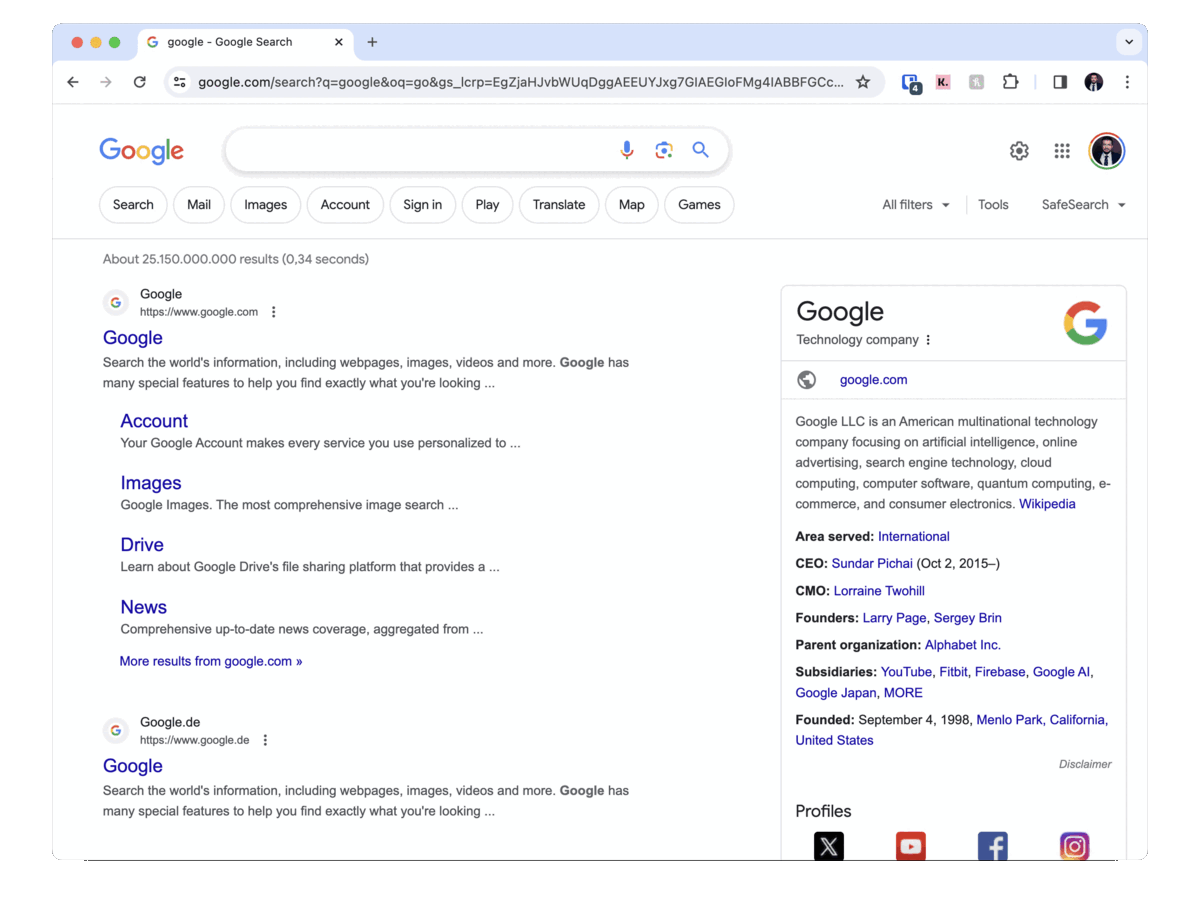
Written by
Oscar Forero
Filed Under
Related Articles
Bash If Statement
Learn how to use the if statement in Bash to compare multiple values and expressions.

Bash While Loop
Learn how to use and control the while loop in Bash to repeat instructions, and read from the standard input, files, arrays, and more.
POST JSON Data With Curl
How to send valid HTTP POST requests with JSON data payloads using the curl command and how to avoid common syntax pitfalls. Also, how to solve the HTTP 405 error code.

Loop Through Files in Directory in Bash
Learn how to iterate over files in a directory linearly and recursively using Bash and Python.

How To Use sudo su
A quick overview of using sudo su

Generate, Sign, and View a CSR With OpenSSL
Learn how to generate, self-sign, and verify certificate signing requests with `openssl`.

How to use sudo rm -rf safely
We'll help you understand its components

How to run chmod recursively
Using -R is probably not what you want

Run Bash Shell In Docker
Start an interactive shell in Docker container

Curl Post Request
Use cURL to send data to a server

Reading User Input
Via command line arguments and prompting users for input
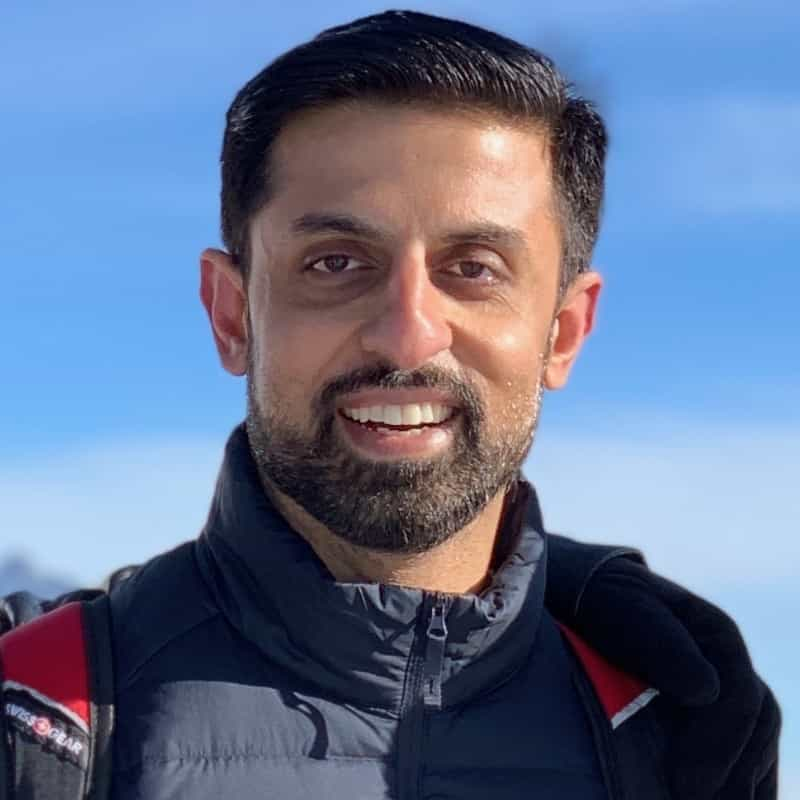
Bash Aliases
Create an alias for common commands

