The short answer
In Docker, a port refers to a communication endpoint between the host and a container through which a containerized application can send and receive data.
In Docker Compose, the ports of a service can be mapped under the ports property as follows:
version: '3'
services:
service_name:
build: .
ports:
- "[host:]container[/protocol]"
Where:
- host specifies the host port or port range. If not specified, it uses any available host port.
- container specifies the container port or port range.
- protocol restricts the container ports to specified protocols (tcp or udp). If not specified, it uses any available protocol.
For example:
version: '3'
services:
api:
build: .
ports:
- "8000:8000/udp"
In this example, the UDP port 8000 of the host is mapped to the UDP port 8000 of the api service, which means that any requests sent to the host machine on port the 8000 will be forwarded to the port 8000 of the container using the UDP protocol.
Easily retrieve this syntax using Warp AI feature
If you’re using Warp as your terminal, you can easily retrieve this syntax using the Warp AI feature:
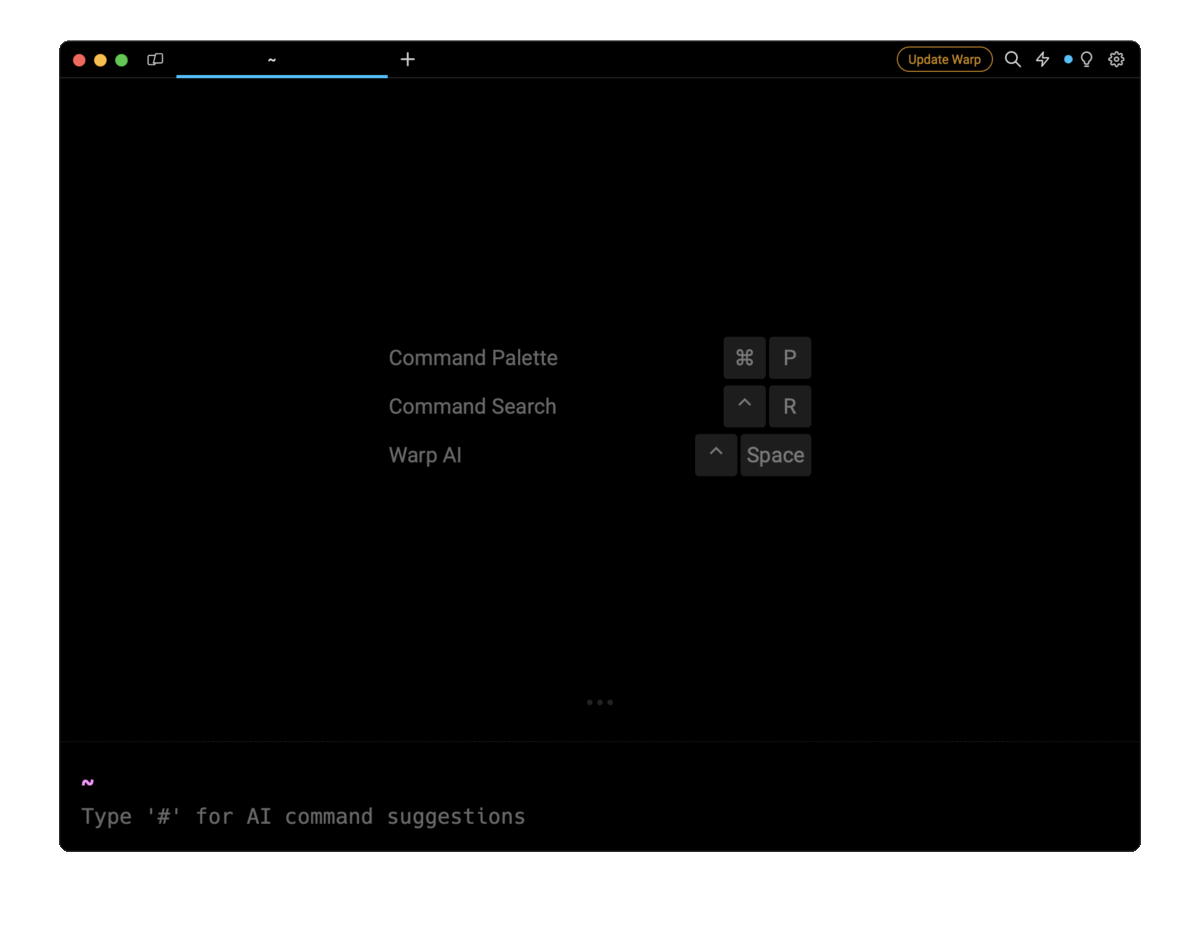
Entering docker compose ports in the AI question input will prompt a human-readable step by step guide including code snippets.
Mapping multiple ports at once
In Docker, it often happens that a single service runs more than one application, which requires multiple ports to be mapped in order to function correctly.
To map multiple ports at once, you can use the following syntax:
ports:
- "[host:]container[/protocol]"
- "[host:]container[/protocol]"
- …
For example:
version: '3'
services:
website:
build: .
ports:
- "80:80/tcp"
- "22:22/tcp"
In this example, the HTTP port 80 of the host is mapped to the port 80 of the container, and the SSH port 22 of the host is mapped to the port 22 of the container, both over the TCP protocol.
Specifying a port range
In Compose, you can use port ranges to specify multiple host ports at once. Docker will then assign the first available host port from the list, followed by the second, and then so on.
To specify a range of host ports, you can use the following syntax:
"[host_start-host_end:]container[/protocol]"
For example:
version: '3'
services:
api:
build: .
ports:
- "8080-8082:8080"
In this example, Docker will assign the first available host port between 8080, 8081, and 8082 to the container port 8080.
Note that similarly, you can also specify port ranges for the container as well.
For example:
version: '3'
services:
api:
build: .
ports:
- "8080:8080-8082"
Mapping a container port to any available host port
Mapping a container port to any available host port is useful when you don’t want to manage host ports manually, such as during local development. By default, if you don’t specify a host port, Docker will map the first unassigned port to the service.
For example:
version: '3'
services:
api:
build: .
ports:
- "3000"
In this example, the container port 3000 will be mapped to any open and available port on the host.
Binding host ports to a specific IP address
By default, Docker binds the specified host port to all network interfaces (i.e. 0.0.0.0), which allows services to be accessible from any external IP address.
To bind the host ports to a specific network interface, you can the following syntax:
"[ip_address:host:]container[/protocol]"
For example:
version: '3'
services:
api:
build: .
ports:
- "127.0.0.1:8000:8002/udp"
In this example, only the requests originating from the IP address 127.0.0.1, which designates the same machine (or localhost), and sent to the port 8000 of the host over the UDP protocol will be forwarded to the port 8000 of the api service.
Note that to verify which ports are exposed, you can use the docker ps command to list all the active Docker containers and their respective port mappings.
Mapping ports using the long form syntax
Docker Compose supports a long syntax which provides a more detailed way to specify port mappings as compared to the concise aforementioned short syntax.
You can specify port mappings using the long syntax as follows:
version: '3'
services:
api:
build: .
ports:
- target: "<container_port>"
host_ip: <host_ip>
published: "<published_port>"
protocol: [udp|tcp]
mode: host
Where:
- target specifies the container port or port range.
- host_ip specifies the host IP address binding. If not set, the host port will be available for all network interfaces (0.0.0.0).
- published specifies the host port or port range.
- The protocol restricts the container ports to specified protocols (tcp or udp). If not specified, it uses any available protocol.
- The mode with host value specifies that this port configuration is used for publishing a host port on each node. If not set, the mode will use the default value ingress, which is used for load balancing and is not intended for the host port mappings.
For example:
version: '3'
services:
api:
build: .
ports:
- target: "8080"
host_ip: 127.0.0.1
published: "8002"
protocol: tcp
mode: host
- target: "8080"
host_ip: 127.0.0.1
published: "8003-8004"
protocol: tcp
mode: host
In the above example, two different host port mappings have been specified for the container port 8080.
Mapping ports using environment variables
In Compose, you can dynamically map ports using environment variables and the variable substitution syntax as follows:
"${VAR:-default}:${VAR:-default}"
Where:
- ${VAR} refers to the environment variable named VAR.
- default is an optional fallback value used in case the VAR variable is undefined or empty.
For example:
version: '3'
services:
api:
build: .
ports:
- "${HOST_PORT}:${CONTAINER_PORT:-8080}”
webapp:
build: webapp
expose:
- ${CONTAINER_PORT:-8080}
In this example:
- The HOST_PORT environment variable is used to specify the host port value.
- The CONTAINER_PORT environment variable is used to specify the service internal and external ports, with a fallback port value of 8080.
When you run the docker-compose up command, the service defined in the Compose file will replace the value of the environment variables.
You can refer to the official documentation to learn how to set environment variables in Docker Compose.
Exposing ports internally with expose
In Docker Compose, the expose property is used to define container ports that are exposed for communicating internally with other containers on the same network, and that are not mapped to the host ports.
expose:
- "<ports>"
Where:
- ports specifies a list of ports or port ranges.
For example:
version: '3'
services:
api:
build: .
expose:
- "3000"
- "8000-8002"
webapp:
build: webapp
expose:
- "3000"
In this example, the api service exposes the ports 3000, and port range 8000-8002, and the webapp service exposes the port 3000. These ports can be used for communicating with other containers available on the same network, and it is secure as the ports are not exposed externally.
Written by

Mansi Manhas
Filed Under
Related Articles
Override the Container Entrypoint With docker run
Learn how to override and customize the entrypoint of a Docker container using the docker run command.
The Dockerfile ARG Instruction
Learn how to define and set build-time variables for Docker images using the ARG instruction and the --build-arg flag.

Start a Docker Container
Learn how to start a new Docker container from an image in both the foreground and the background using the docker-run command.

Stop All Docker Containers
How to gracefully shutdown running containers and forcefully kill unresponsive containers with signals in Docker using the docker-stop and docker-kill commands.

Use An .env File In Docker
Learn how to write and use .env files in Docker to populate the environment of containers on startup.
Run SSH In Docker
Learn how to launch and connect to a containerized SSH server in Docker using password-based authentication and SSH keys.

Launch MySQL Using Docker Compose
Learn how to launch a MySQL container in Docker Compose.
Execute in a Docker Container
Learn how to execute one or multiple commands in a Docker container using the docker exec command.

Expose Docker Container Ports
Learn how to publish and expose Docker container ports using the docker run command and Dockerfiles.
Restart Containers In Docker Compose
Learn how to restart and rebuild one or more containers in Docker Compose.

Output Logs in Docker Compose
Learn how to output, monitor, customize and filter the logs of the containers related to one or more services in Docker Compose

Rename A Docker Image
Learn how to rename Docker images locally and remotely using the docker tag command.
