A “curl request header” is an HTTP header that can be used in an HTTP request to provide additional context and metadata, so that the server can tailor the way it processes the request and sends a response.
The short answer
To set a single header when sending a request with curl, you can use the -H or --header flag as follows:
$ curl -H "<header>" URL
Where <header> is an HTTP header composed of a name and a value in the following format: name: value. For example: "Content-Type: plain/text".
curl with multiple headers at once
To pass multiple headers at once with curl, you can simply repeat the -H flag for each header you want to add to the HTTP request as follows:
$ curl -H "<header1>" -H "<header2>" URL
Easily retrieve this command using Warp’s AI Command Search
If you’re using Warp as your terminal, you can easily retrieve this command using the Warp AI Command Search feature:
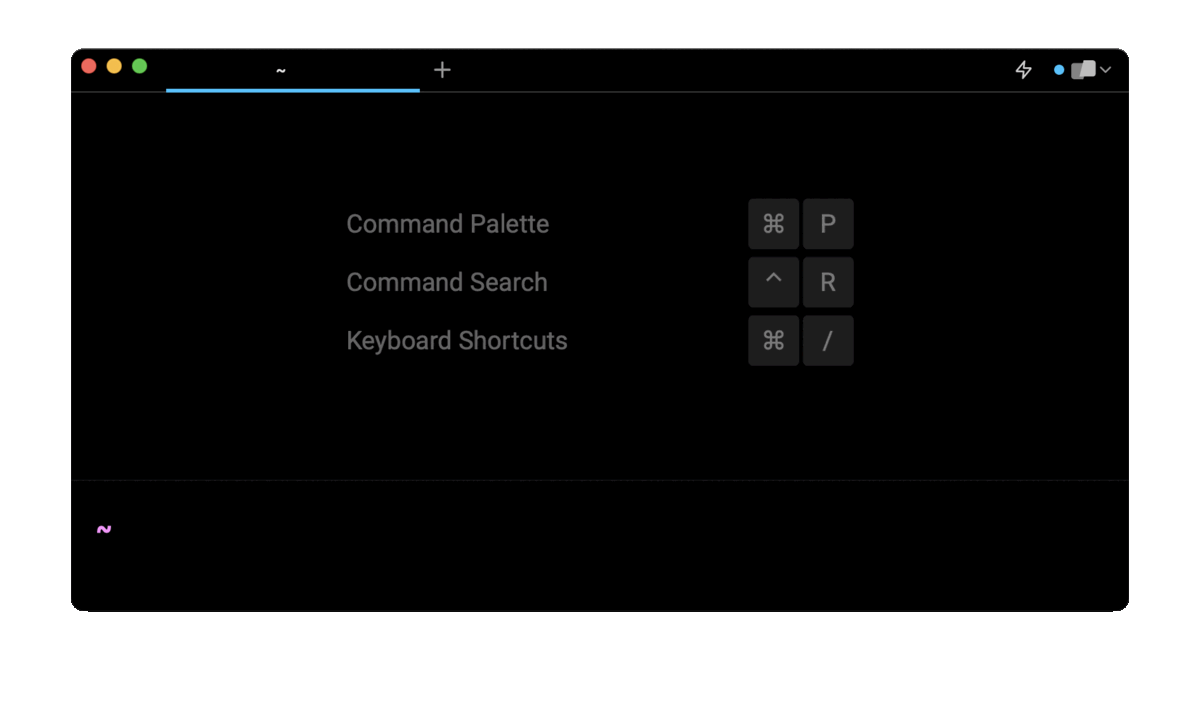
Entering curl send headers json token in the AI Command Search will prompt a curl command that includes the Content-Type and the Authorization headers, which can then quickly be inserted into your shell by doing CMD+ENTER.
Examples of common use cases for curl headers
Here are a few examples of commonly used HTTP headers when sending requests with curl.
Sending authenticated requests
Since many APIs require requests to be authenticated, to access protected data or perform sensitive operations, you can use the Authorization header to send your credentials alongside with the request itself.
Here is an example of a curl GET request with an authorization header:
$ curl -H "Authorization: Bearer <token>"
https://api.example.com/user/profile
You can also read our other articles if you want to learn more about sending authentication headers and performing basic authentication with curl.
Specifying the payload encoding of the request
Another common use case for sending headers with curl is to specify the encoding of the payload contained in the request. This is useful when sending data in a specific format such as JSON or URL-encoded, to indicate to the server which parsing method to use.
Here is an example of a curl POST request with a content-type header:
$ curl -X POST -H "Content-Type: application/json"
-d '{"city":"paris"}' https://api.weather.com/forecast
Specifying client requirements for the response
Here's a more complex example with multiple headers used to indicate to the server how it should format its response before sending it back to the client.
$ curl -H "Accept: application/json" -H "Accept-Language: en-US"
-H "Cache-Control: max-age=3600" https://api.example.com
Where:
- The "Accept" header indicates that the response should be in the JSON format.
- The "Accept-Language" header indicates that the response should be in American English.
- The "Cache-Control" header indicates that the response should not be older than 3600 seconds (i.e. 1 hour).
Written by

Razvan Ludosanu
Founder, learnbackend.dev
Filed Under
Related Articles
List Open Ports in Linux
Learn how to output the list of open TCP and UDP ports in Linux, as well as their IP addresses and ports using the netstat command.

Count Files in Linux
Learn how to count files and folders contained in directories and subdirectories in Linux using the ls, find, and wc commands.

How to Check the Size of Folders in Linux
Learn how to output the size of directories and subdirectories in a human-readable format in Linux and macOS using the du command.

Linux Chmod Command
Understand how to use chmod to change the permissions of files and directories. See examples with various chmod options.

POST JSON Data With Curl
How to send valid HTTP POST requests with JSON data payloads using the curl command and how to avoid common syntax pitfalls. Also, how to solve the HTTP 405 error code.

Format Command Output In Linux
Learn how to filter and format the content of files and the output of commands in Linux using the awk command.
Create Groups In Linux
Learn how to manually and automatically create and list groups in Linux.
Switch Users In Linux
Learn how to switch between users, log in as another user, and execute commands as another user in Linux.
Remover Users in Linux
Learn how to remove local and remote user accounts and associated groups and files in Linux using the userdel and deluser commands.
Delete Files In Linux
Learn how to selectively delete files in Linux based on patterns and properties using the rm command.
Find Files In Linux
Learn how to find and filter files in Linux by owner, size, date, type and content using the find command.
Copy Files In Linux
Learn how to safely and recursively copy one or more files locally and remotely in Linux using the cp and scp command.
