Show & Hide Line Numbers in Vim / Vi

Amber Chen
Senior Engineer,, Lyft
Published: 1/31/2024
The Short Answer
In vim, display or showing line numbers is synonymous with setting line numbers:
- set number or set nu will show or turn on line numbers
- set nonumber or set nonu will hide the line numbers
- set relativenumber or set rnu will show line numbers relative to the cursor position
- set nonumber norelativenumber or set nornu will hide line numbers
- set number! will toggle the line numbers on/off
- set relativenumber! will toggle the relative line numbers on/off
Showing Absolute Line Numbers
For long files, it can be easy to lose track of the code in question, but having line numbers can be a useful point of reference.
Use the command, set number to show the absolute line numbers in the editor.
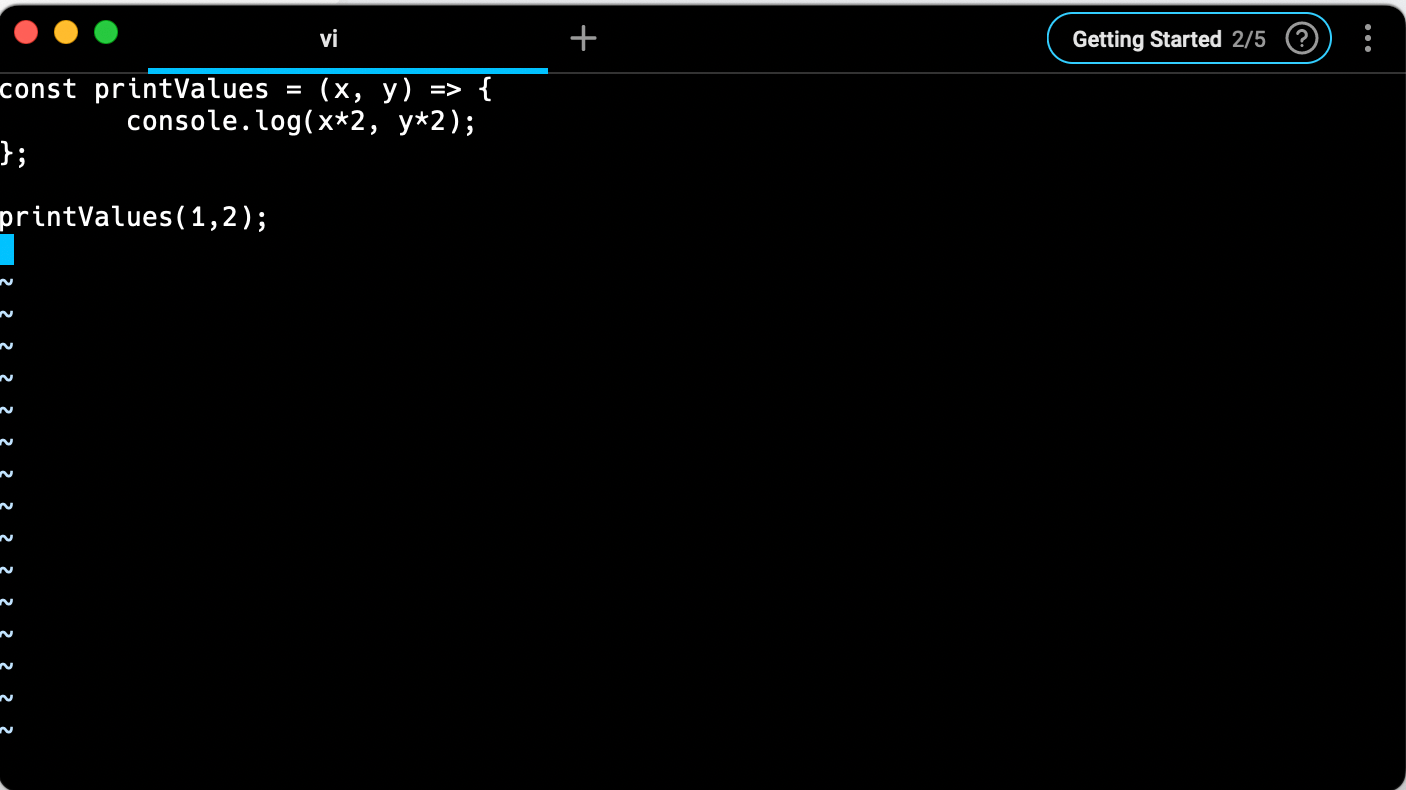
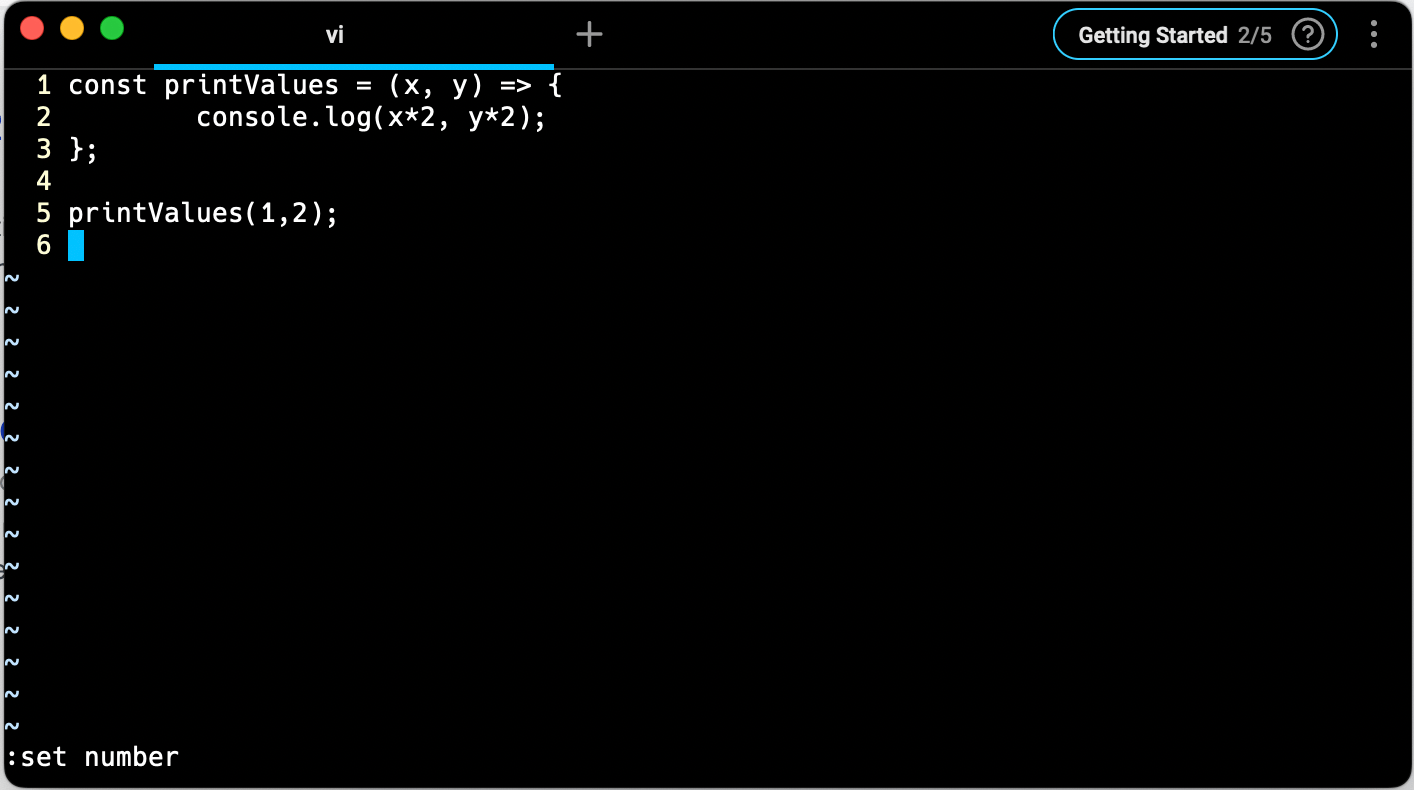
Showing Relative Line Numbers
It’s possible to also view line numbers relative to the current line where the cursor is located. This is used less commonly than absolute line numbers but can be helpful when copy and pasting a code block.
Use the command, set relativenumber to show the relative line numbers in the editor.
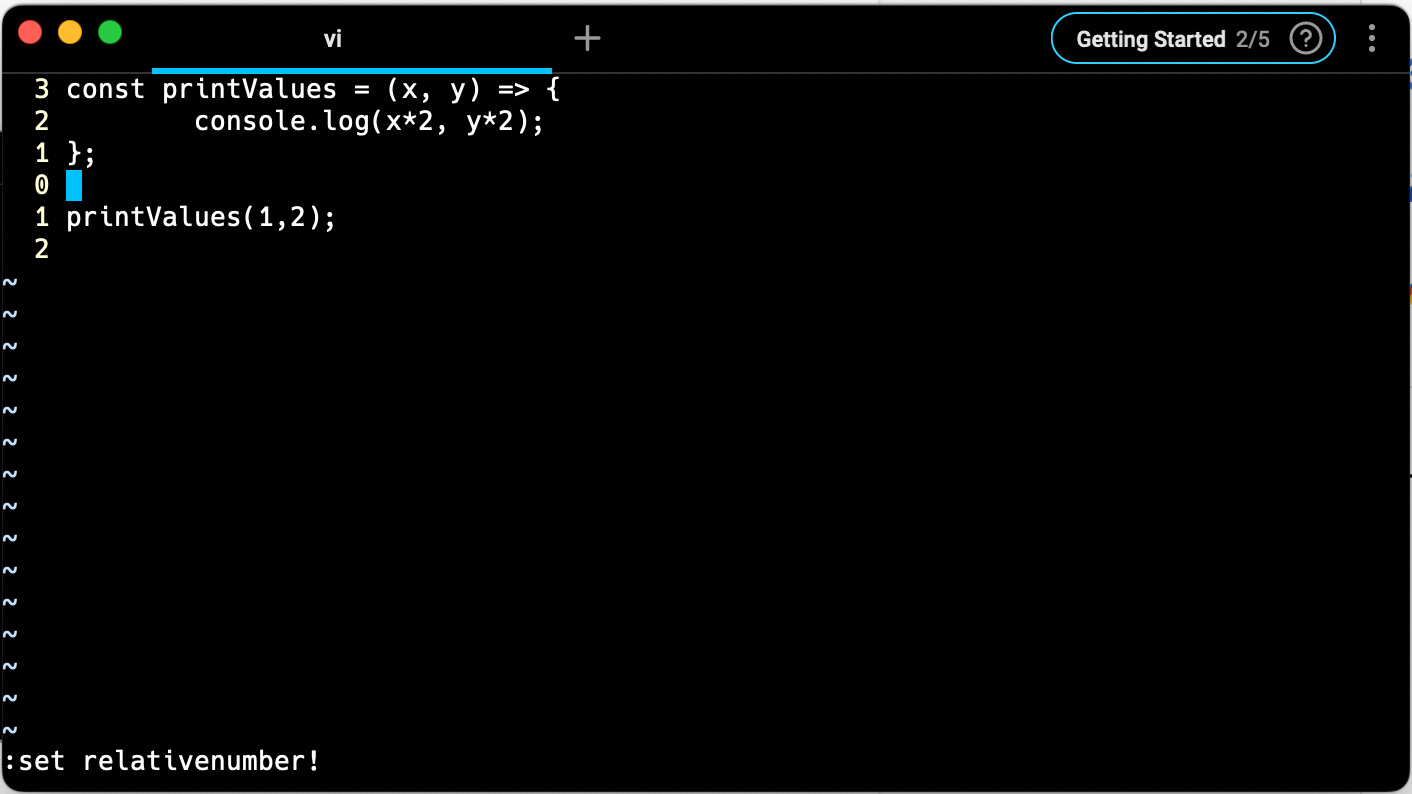
Toggling Line Numbers
To toggle between showing and hiding line numbers, add a bang ! to the end of the command.
- set number! for absolute line numbers
- set relativenumber! for relative line numbers
Showing Line Numbers by Default
Edit the ~/.vimrc file by using this command: vim ~/.vimrc
Then add set number to the file and save and quit. Then any new vi editors will show absolute line numbers by default.
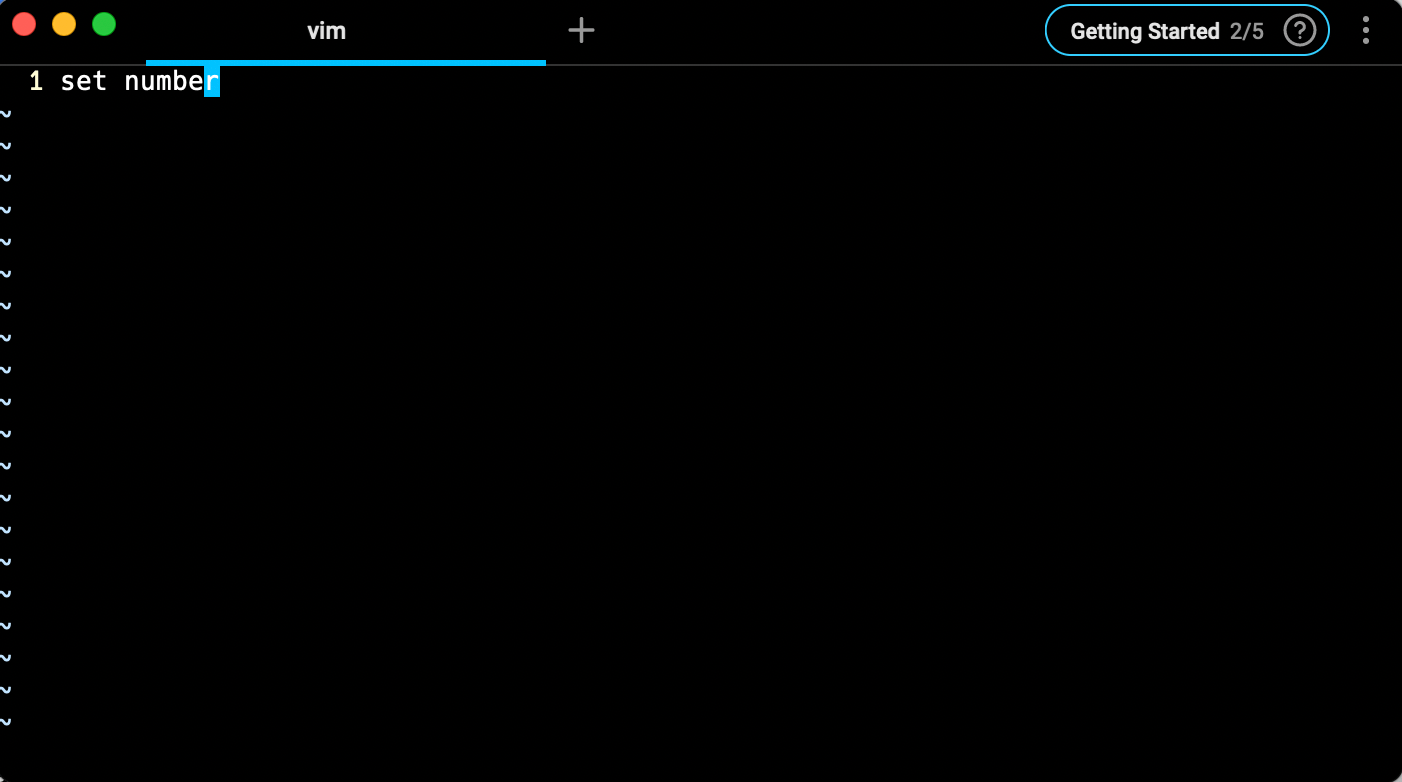
What’s Next?
Now that you know how to show line numbers, you may be wondering how to jump to a specific line number. Read more tips and tricks on vim in our collection of posts about vim.
Written by

Amber Chen
Senior Engineer,, Lyft
Filed Under
Related Articles
Vim Find And Replace
You can use either the substitute command or the slash and dot method to search for patterns and replace with different values.

Vim Modes
Learn about seven of Vim’s modes

Vim / Vi Page Up and Down Controls
Quick reference for Vim's page up and down controls

Copy & Paste in Vim / Vi
Copy (Yank), Paste (Put) and Cut (Delete) in Vim

Undo & Redo in Vim / Vi
Keyboard shortcuts and summary of how Vim tracks changes

Select all in Vim / Vi
Select all and copy, paste, or delete the contents

Searching in Vim
Search forward, backward, case insensitive, and more

Go To End of File in Vim / Vi
Select and delete to the end of a file in Vim

How to delete lines in Vim / Vi
The best answer depends on which mode you use

Copy & Paste in Vim / Vi
Copy (Yank), Paste (Put) and Cut (Delete) in Vim

