Vim Find And Replace

Glory Kim
Software Engineer, Loom
Updated: 6/25/2024
Published: 12/31/2022
The short answer
In Vim, to search and replace the first occurrence of a string on the current line (i.e. the line the cursor is on), you can use the substitute command (:s) as follows:
:s/<pattern>/<replacement>
Where:
- pattern is the string you want to replace.
- replacement is the string you want to replace the pattern with.
For example, this command will replace the first occurrence of the string "foo" with the string "bar":
:s/foo/bar
You can also read our other article on how to search for patterns in Vim.
Replacing all the occurrences of a pattern
To replace all the occurrences of a pattern on the current line, you can append the g flag to the substitute command as follows:
:s/<pattern>/<replacement>/g
Replacing all the occurrences of a pattern in the entire file
To replace all the occurrences of a pattern in the entire file, you can prepend the substitute command with a percentage sign (%) as follows:
:%s/<patter>/<replacement>
Replacing the occurrences of multiple patterns
To find and replace the occurrences of multiple patterns at once, you can use the following command:
:[%]s/<pattern>[\|<pattern>...]/<replacement>/[g]
Where:
- <pattern>[| <pattern>...] is a list of patterns separated by |.
For example, this command will replace all the occurrences of the strings "email" and "login" with the string "credentials" in the entire file:
:%s/email\|login/credentials
Making the substitute command case insensitive
To replace the occurrences of a pattern regardless of its case, you can append the i flag to the substitute command as follows:
:[%]s/<pattern>/<replacement>/[g]i
Replacing the occurrences of special characters
Replacing tabs with spaces
Using the pattern matching approach above, we can use vim substitute to replace tabs with spaces:
:[%]s/\t/ /[g]
Replacing double quotes with single quotes
Similarly, to replace double quotes with single quotes on the entire file, developers can run this command:
:[%]s/"/'/[g]
Limiting the pattern substitution to specific lines
In Vim, there are several ways to limit the substitution of patterns to a specific number of lines.
Substituting between a line range
To replace a pattern between specific lines, you can use the substitute command as follows:
:<start>,<end>s/<pattern>/<replacement>/g
Where start and end are the line numbers the substitution should happen between.
For example, this command applies the substitution between the lines 2 and 7:
:2,7s/hello/world
Easily retrieve this syntax using Warp's Agent Mode:
If you’re using Warp as your terminal, you can easily retrieve this syntax using the Warp Agent Mode feature:
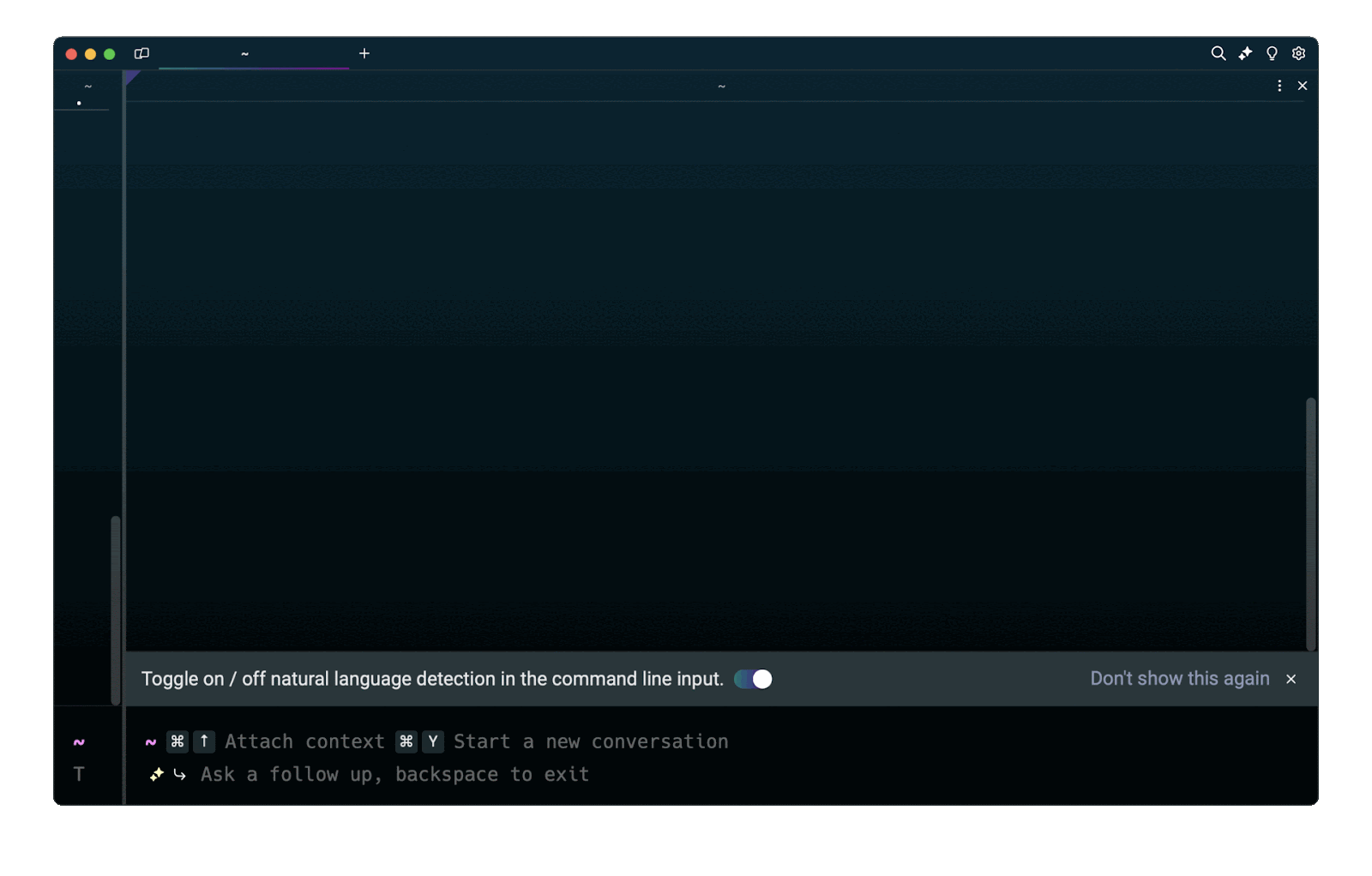
EnteringWhat is the Vim command to substitute a pattern in a line range? in the Agent Mode question input will prompt a human-readable step by step guide including code snippets.
Substituting N lines from the current line
To replace a pattern starting from the current line to a specific line number, you can use the substitute command as follows:
:.,+<lines>s/<pattern>/<replacement>/g
Where:
- . represents the current line.
- lines represents the amount of lines.
For example, this command applies the substitution from the current line on to the next 7 lines:
:.,+7s/hello/world
Substituting from the current line to the end of the file
To replace a pattern starting from the current line to the end of the file, you can use the substitute command as follows:
:.,$s/<pattern>/<replacement>/g
For example, this command applies the substitution from the current line to the end of the file:
:.,$s/hello/world
Substituting in a visual block selection
To replace a pattern with a visual block selection, you can use the substitute command as follows:
:'<,'>s/<pattern>/<replacement>/g
Where:
- '< represents the start of the visual block.
- '> represents the end of the visual block.
Deleting the occurrences of a pattern
To delete all the occurrences of a pattern, you can leave the replacement string blank as follows:
:[%]s/<pattern>//[g]
Written by

Glory Kim
Software Engineer, Loom
Filed Under
Related Articles
Vim Modes
Learn about seven of Vim’s modes

Vim / Vi Page Up and Down Controls
Quick reference for Vim's page up and down controls

Copy & Paste in Vim / Vi
Copy (Yank), Paste (Put) and Cut (Delete) in Vim

Undo & Redo in Vim / Vi
Keyboard shortcuts and summary of how Vim tracks changes

Show & Hide Line Numbers in Vim / Vi
Toggle absolute and relative line numbers

Select all in Vim / Vi
Select all and copy, paste, or delete the contents

Searching in Vim
Search forward, backward, case insensitive, and more

Go To End of File in Vim / Vi
Select and delete to the end of a file in Vim

How to delete lines in Vim / Vi
The best answer depends on which mode you use

Copy & Paste in Vim / Vi
Copy (Yank), Paste (Put) and Cut (Delete) in Vim

