Git’s branch features allow developers to work on different parts of a project simultaneously. However, once a branch has served its purpose, it is often helpful to delete it to keep the repository clean and organized.
Using Warp’s Workflow features
If you are using Warp as your terminal and you want to quickly retrieve the command to delete a local branch, you can use Warp’s Workflows feature by pressing CTRL-SHIFT-R, typing delete local git branch, then pressing ENTER to use the suggested command:
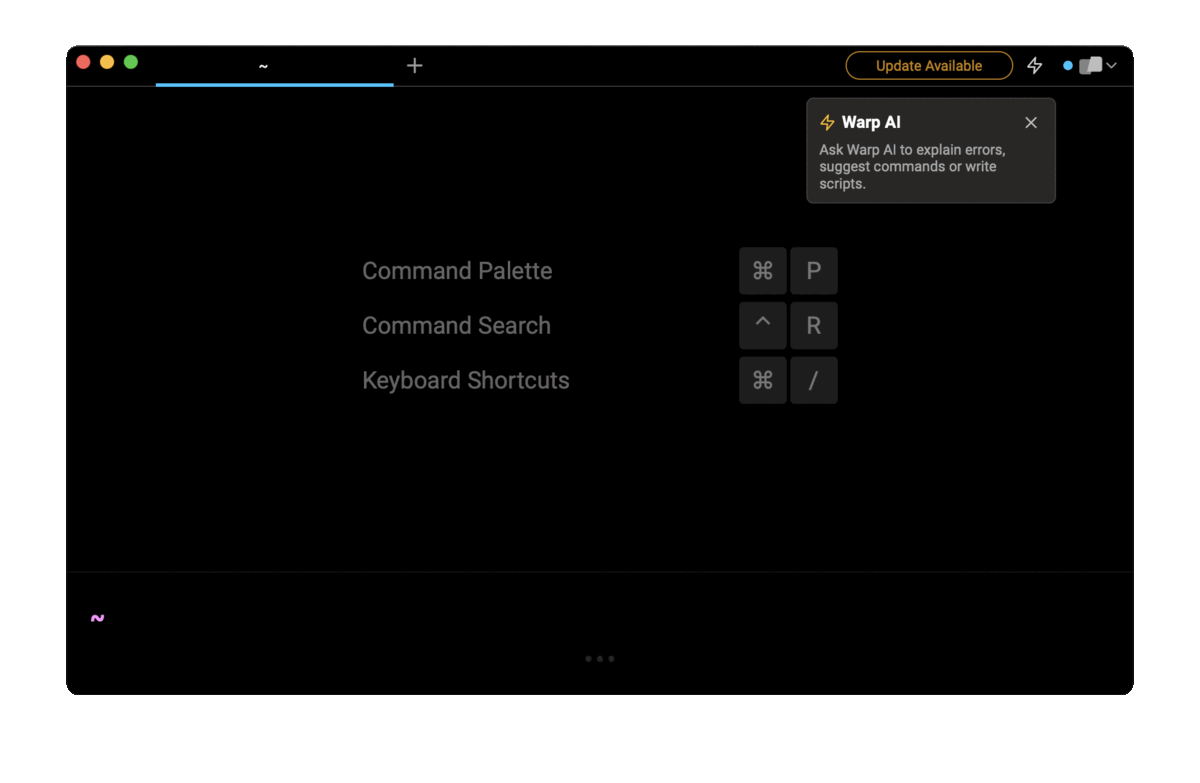
Delete a local branch
- Start by checking the branch status
Before deleting a local branch, you should make sure that you are not on the branch you want to delete. To check the current branch status you can use the command:
$ git branch
This will display a list of all the local branches and the current branch will be marked with an asterisk (*).
- Switch to a different branch
If you are on the branch you want to delete then you will need to switch to a different branch using the command:
$ git checkout <branch-name>
You will often want to checkout the main branch at this point so you can replace <branch-name> with main.
- Delete the local branch
Now that you are on a different branch you can safely delete the local branch using the command:
$ git branch -d <branch-name>
This -d flag is an alias for --delete which can also be used.
- Verify the branch has been deleted
To verify that the local branch has been deleted then you can use the git branch command again to list all the active branches. You should thus see the deleted branch removed from the list.
Delete a local branch with unmerged changes
If the branch has changes that haven’t been merged with another branch or pushed to a remote repository, Git will throw an error message to protect you from losing important commit data. If you want to delete this branch regardless though you can use the -D flag which will force the deletion of the branch:
$ git branch -D <branch-name>
This -D option is an alias for --delete --force.
Delete all local branches
In some workflows, you may forget to delete branches after you have been merged into the main branch. This can leave you with many branches that you want to delete all at once.
The git branch -d command can delete more than one branch at once, so you can pass in multiple branch names:
$ git branch -d <branch-name-1> <branch-name-2> <branch-name-3>
Alternatively, if you want to delete all branches other than main, you can use regex to identify the branch you don’t want to delete whilst deleting all the others:
$ git branch | grep -v “main” | xargs git branch -D
Where grep -v finds all branch names that do not contain “main”, which are then passed to the git branch -D command.
Delete a local remote-tracking branch
A local remote-tracking branch is a reference to a branch on a remote repository that allows you to keep up to date with the changes on that remote branch. In some cases, you may not be interested in tracking the changes made in that remote branch, so you can stop your local repository from tracking those changes. To remove a specific remote-tracking branch you can use the --remotes or -r flag to delete the branch.
$ git branch --delete --remotes origin/<remote-branch-name>
$ git branch -dr origin/<remote-branch-name>
Of if you want to remove all remote-tracking branches you can do so with the git fetch command, while the --prune or -p option is enabled:
$ git fetch origin --prune
$ git fetch origin -p
Which remotes all obsolete local remote-tracking branches for any remote branch that no longer exists on the remote.
Written by

Philip Wilkinson
Software Engineer, Amazon
Filed Under
Related Articles
Undo A Git Pull
How to effectively remove the commits introduced by a pull in Git using git-reset and preserve your local changes using git-stash. Also, how to cancel an unmerged pull request on GitHub.

Undo a Git Merge
How to rollback the changes introduced by a merge in Git by adding new opposite commits using git-revert and effectively removing commits using git-reset.

Prompt Show Git Branch In Prompt
Enhance your terminal with a custom Git prompt. Learn different ways to integrate this contextual info, from custom shell functions to Warp context chips and toolkits like Starship and P10K.

How To Remove Secrets From The Git History Remove Secrets From The Git History
Learn how to remove secrets from the Git history using the BFG and git-filter-repo command-line tools.

Adding a Submodule in Git
This post will show you how to simply add a submodule to a local repository, clone a repository with a submodule, and work within a repository that has a submodule.

Undo a git push
This post will show you had to simply undo a git push three different ways.

Undo Git Add
Learn how to effectively use 'git add' to stage files in Git for committing, and discover two powerful methods to undo accidental stagings.

Undo a Git Rebase
This post will show you how to undo a rebase using git reset, git rebase and git revert

Git Push Origin
A breakdown of git push origin

Create Folder In GitHub Repository
Learn how to create and push one or more empty directories in a Git repository using `.placeholder` and `README.md` files using both the CLI and the GitHub interface.

Git Push Tags
This post will show you how to push a single tag, multiple tags, all tags, and tags with commits.

Undoing Git Commits
Explore ways to undo a commit, including git reset, git checkout, and git revert with git while preserving commit history.

