Change Git Origin Remote URL

Philip Wilkinson
Software Engineer, Amazon
Published: 11/30/2023
In this post, we will deal with changing the remote git repository associated with a local git-enabled directory.
If you are here and don’t yet have a git repository set up, read about creating a git repository to get started, and then pushing a local repository to a remote origin. At that point, you will have your upstream set and can proceed with the following command to update the origin:
git remote set-url origin <url>
Spare yourself remembering the syntax with a Warp Workflow to do this
If you are using Warp as your terminal and you want to quickly retrieve the command to change the remote url of your local git repository, you can use Warp’s Workflow feature by pressing CTRL-SHIFT-`, typing change url of remote git repository, then pressing ENTER to use the suggested command:
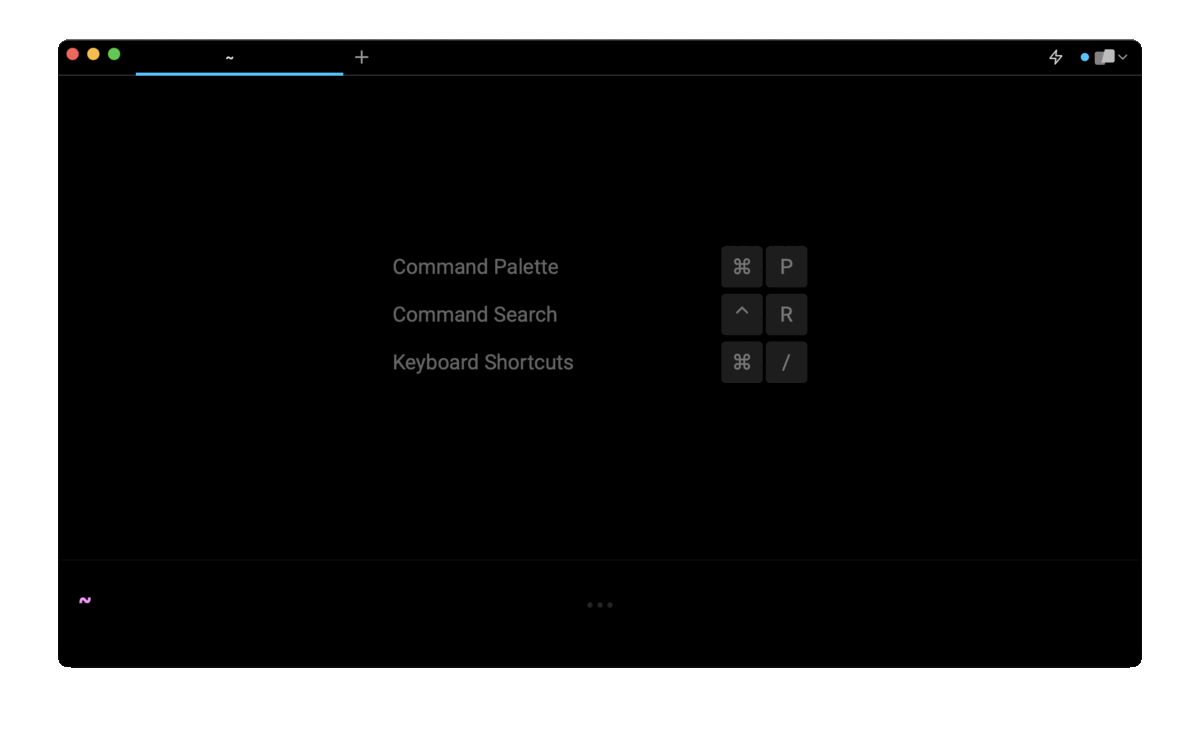
All you then have to do is enter the new desired remote url and it should be changed!
Good reasons to consider changing your remote URL
Here are some examples of situations where changing your remote URL makes sense:
- Switching from HTTP to SSH: This can provide better security and authentication as well as fast connection speeds. This should not affect the state of the remote repository or impact the interaction with your co-workers but can make your work more secure. To learn more about using Git with SSH, you can read our post on how to clone, push, and pull on a remote git repository with ssh.
- Moving to a new hosting provider: Such as from GitHub to GitLab will require a change of URL. This is likely to affect your coworkers as they will also have to change their remote URL.
- Renaming your repository: This will require a URL change to reflect the new repository, which all your coworkers will also need to change.
- Updating credentials: If your authentication details have changed (e.g. password) then you may need to update the URL to reflect that. In some cases however this may only affect your local credentials, not the URL.
Generally, changing the URL of a remote repository is a relatively simple and harmless process, but it is important to ensure that all team members are aware of the change to avoid any disruptions in workflow.
Connecting to a remote repository
To connect a local git-enabled repository to a remote repository, you can use the following command:
$ git remote add <name> <URL>
Where name is an alias for the remote repository that can be used to interact more easily with it. This includes git push or git pull, where you can use 'name' instead of the repository's URL. The most commonly used one is origin.
And URL is the URL of the remote repository that often takes the form git@<host>:<username>/<repository>.git. For example: [email protected]:johndoe/my-app.git.
To verify that your local repository has successfully been connected to a remote repository, you can use the following command:
$ git remote -v
Which should print the remote URL the local repository is connected to.
Changing a remote repository URL
A common use case for changing a remote repository URL is when you want to switch from HTTPS to an SSH connection as it is considered more secure and efficient, especially for repositories that you need to interact with frequently.
To change the remote URL of a connected Git repository you can use the following command:
$ git remote set-url origin <new_url>
Where origin is the name of the remote repository you want to modify and new_url is the new URL you want to connect the Git repository to.
To check that the new remote has been successfully set, you can once again use the following command:
$ git remote -v
Written by

Philip Wilkinson
Software Engineer, Amazon
Filed Under
Related Articles
Undo A Git Pull
How to effectively remove the commits introduced by a pull in Git using git-reset and preserve your local changes using git-stash. Also, how to cancel an unmerged pull request on GitHub.

Undo a Git Merge
How to rollback the changes introduced by a merge in Git by adding new opposite commits using git-revert and effectively removing commits using git-reset.

Prompt Show Git Branch In Prompt
Enhance your terminal with a custom Git prompt. Learn different ways to integrate this contextual info, from custom shell functions to Warp context chips and toolkits like Starship and P10K.

How To Remove Secrets From The Git History Remove Secrets From The Git History
Learn how to remove secrets from the Git history using the BFG and git-filter-repo command-line tools.

Adding a Submodule in Git
This post will show you how to simply add a submodule to a local repository, clone a repository with a submodule, and work within a repository that has a submodule.

Undo a git push
This post will show you had to simply undo a git push three different ways.

Undo Git Add
Learn how to effectively use 'git add' to stage files in Git for committing, and discover two powerful methods to undo accidental stagings.

Undo a Git Rebase
This post will show you how to undo a rebase using git reset, git rebase and git revert

Git Push Origin
A breakdown of git push origin

Create Folder In GitHub Repository
Learn how to create and push one or more empty directories in a Git repository using `.placeholder` and `README.md` files using both the CLI and the GitHub interface.

Git Push Tags
This post will show you how to push a single tag, multiple tags, all tags, and tags with commits.

Undoing Git Commits
Explore ways to undo a commit, including git reset, git checkout, and git revert with git while preserving commit history.

