List Installed Packages With Brew

Razvan Ludosanu
Founder, learnbackend.dev
Published: 5/7/2024
The short answer
To get a list of all the CLI and GUI packages installed with Homebrew, you can use the following brew command:
$ brew list
Alternatively, you can use the --formula flag to list the CLI packages only:
$ brew list --formula
Or the --cask flag to list the GUI packages only,
$ brew list --cask
Checking an installed package
To check whether a particular package is already installed, you can append the package name to the brew list command as follows:
$ brew list <package>
Which will either output the local path of the package if it is installed:
$ brew list tree
/usr/local/Cellar/tree/2.0.4/bin/tree
/usr/local/Cellar/tree/2.0.4/share/man/man1/tree.1
Or an error message otherwise:
$ brew list awf
Error: No such keg: /usr/local/Cellar/awf
Remind yourself of the syntax using AI Command Search
If you’re using Warp as your terminal, you can easily retrieve this command using the Warp AI Command Search feature:
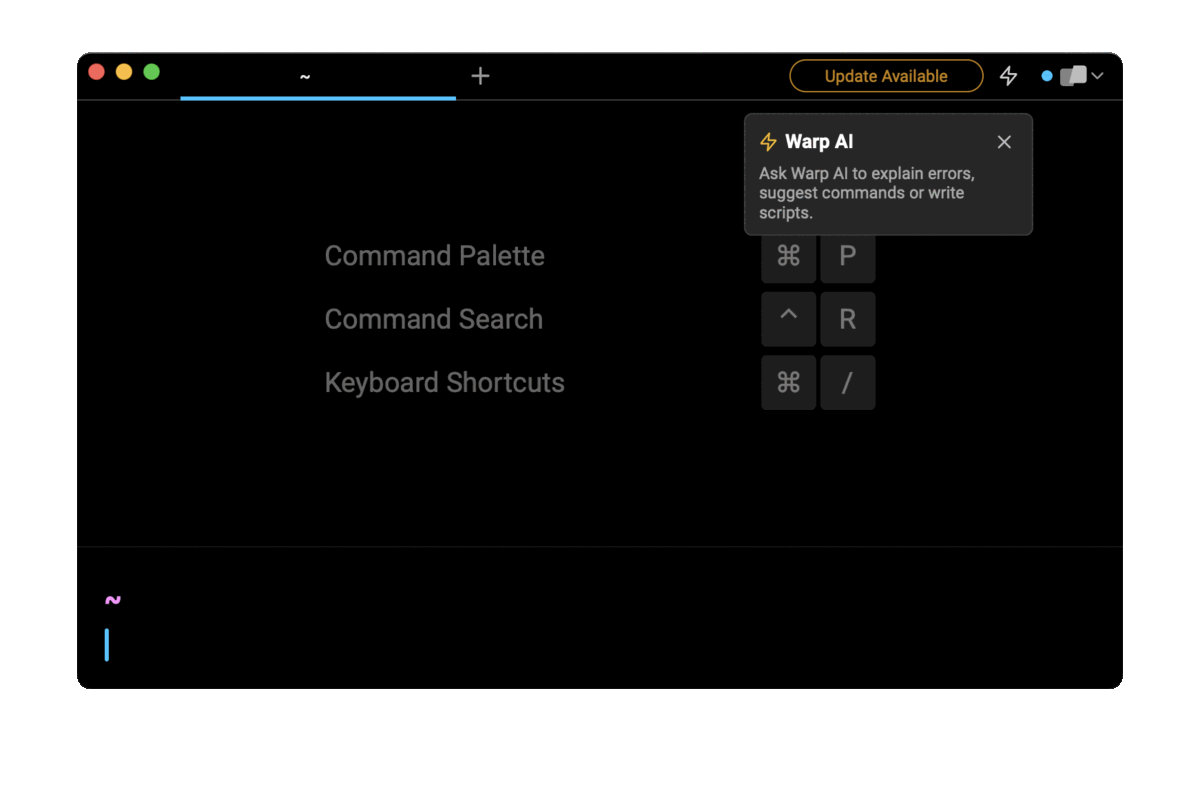
Entering verify vim installed with brew in the AI Command Search prompt results in brew list vim, which you can then quickly insert into your shell by doing CMD+ENTER.
List the versions of installed packages
Since Homebrew allows you to install and manage multiple versions of a package at the same time, you can use the --versions flag to get a list of all the installed packages including their version numbers:
$ brew list --versions
Alternatively, you can filter out this list by only printing the list of packages with multiple versions installed using the --multiple flag:
$ brew list --versions --multiple
Finally, to get the version numbers of a particular package, you can append the package name at the end of this command:
$ brew list --versions <package>
Note that all of these above commands can be combined with the --formula and --cask flags as follows:
$ brew list --versions --multiple --formula
Written by

Razvan Ludosanu
Founder, learnbackend.dev
Filed Under
