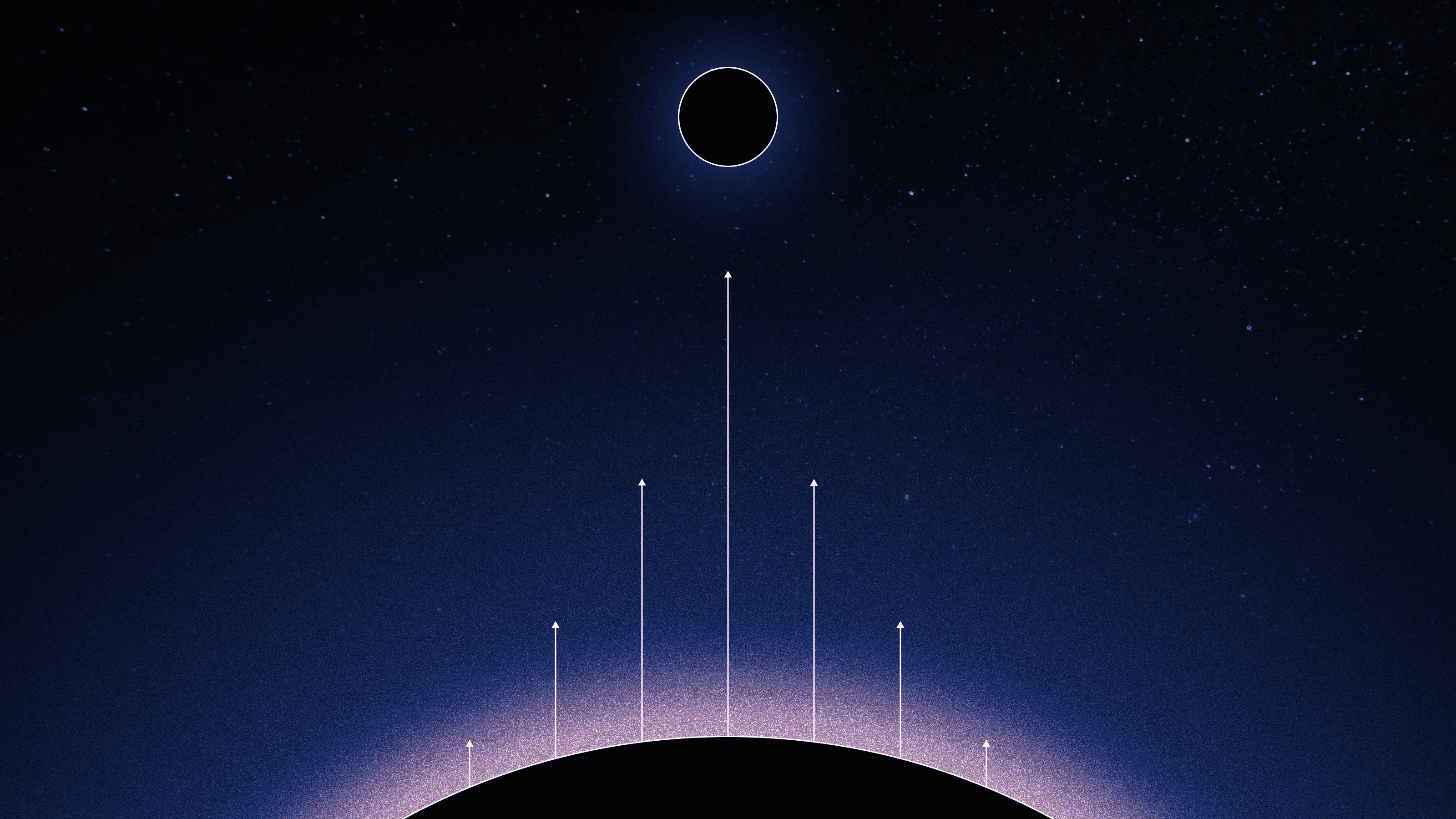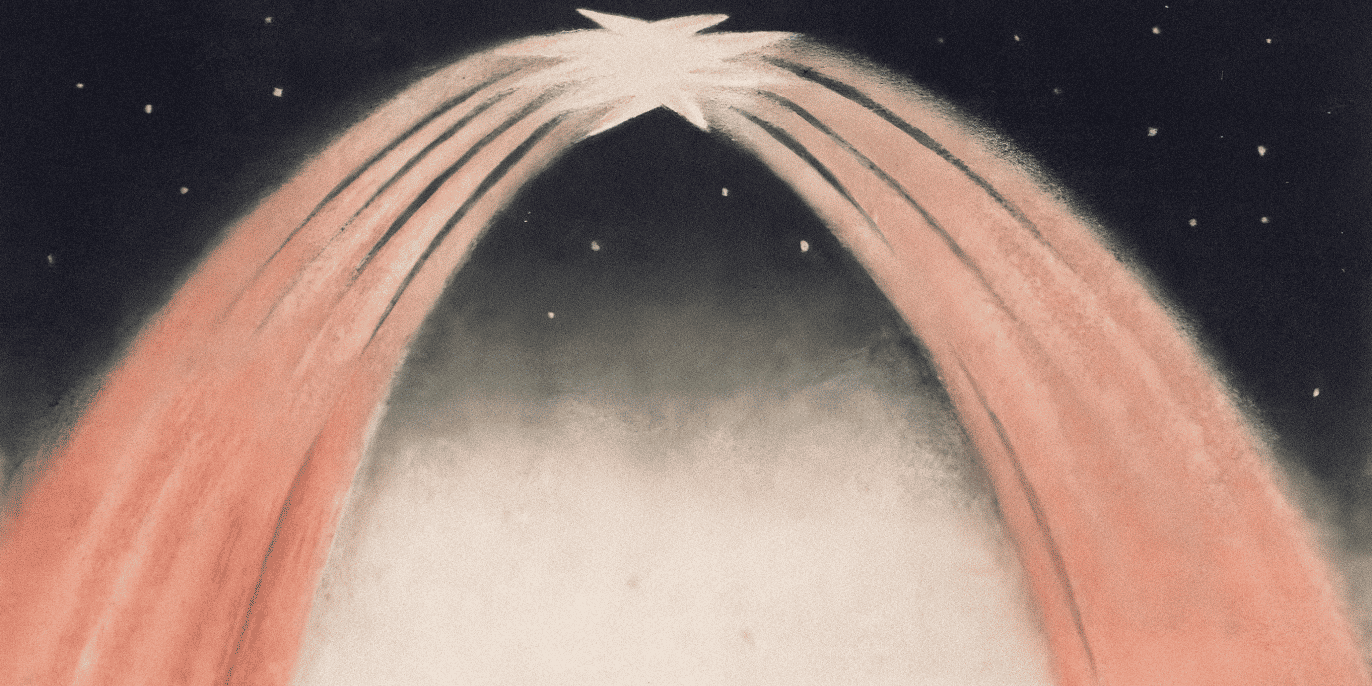Don’t accidentally leak secrets from your terminal
Melanie Crissey
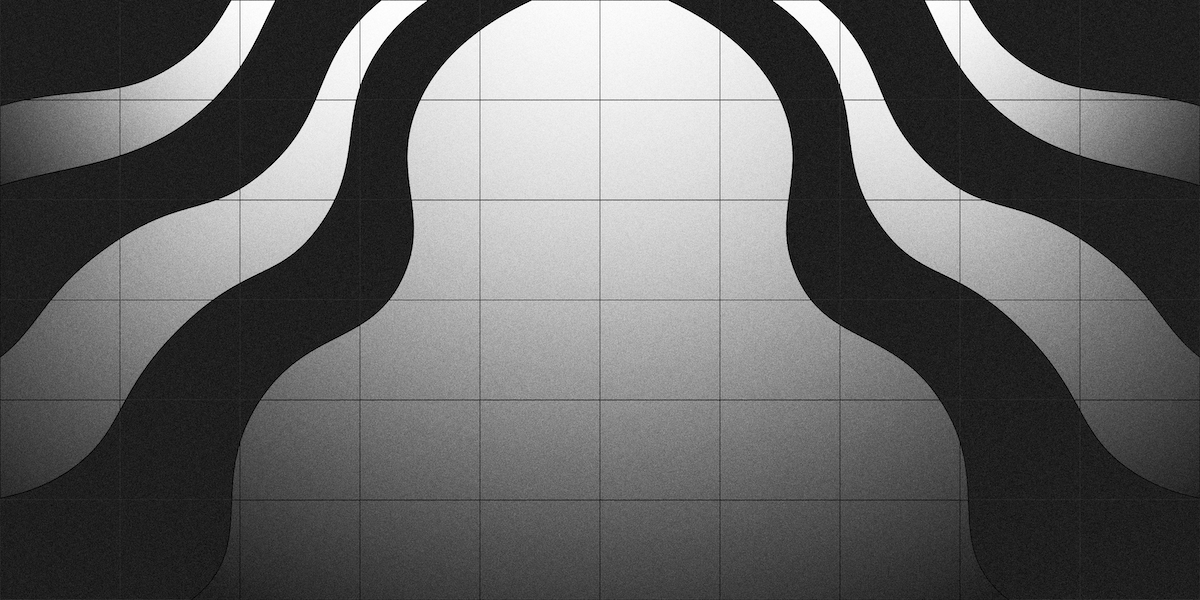
Secret Redaction is available on all Warp plans. You can turn it on today by navigating to Settings → Privacy → Secret redaction or by searching for “secret redaction” in the Command Palette (CMD - P).
Redact your secrets while demoing or working in public
Have you ever found yourself working in your terminal from a location that’s, let’s say, less than private?
Maybe you need to give a code demo on a conference stage or a live stream. Maybe you’re screen sharing with some coworkers who have different access privileges. Or, maybe you’re simply working from a coffee shop, an airplane, or a crowded coworking space for the day.
Whenever you’re working in public, you need to be extra careful about what information is on your screen, in case somebody’s looking over your shoulder—or worse, recording a “day in the life” selfie video.
When we’re working on the command line, we’re often dealing with sensitive or personal information like API keys, passwords, IP addresses, and otherwise sensitive information. It’s important we’re careful to only reveal these secrets in safe environments.
The good news is: if you’re using Warp, you can enable secret redaction to programmatically hide your secrets and sensitive information while you work, wherever you’re working.
How secret redaction works in Warp
When you enable this privacy setting, Warp will use regular expressions (regex) to superficially detect secrets in terminal output as text is printed. If the content of your terminal output matches any of the regex patterns, Warp will obscure the characters of the string with a lock icon.
Warp’s default list of regex for secrets includes IP Addresses and common tokens, but you can also define your own custom regex expressions to hide secrets that aren't on the default list.

Set custom rules for secret redaction in Warp's privacy settings.
Copy or reveal obscured secrets
As you’re working, you can hover over any masked secret to copy the secret to your clipboard or reveal it for reference.
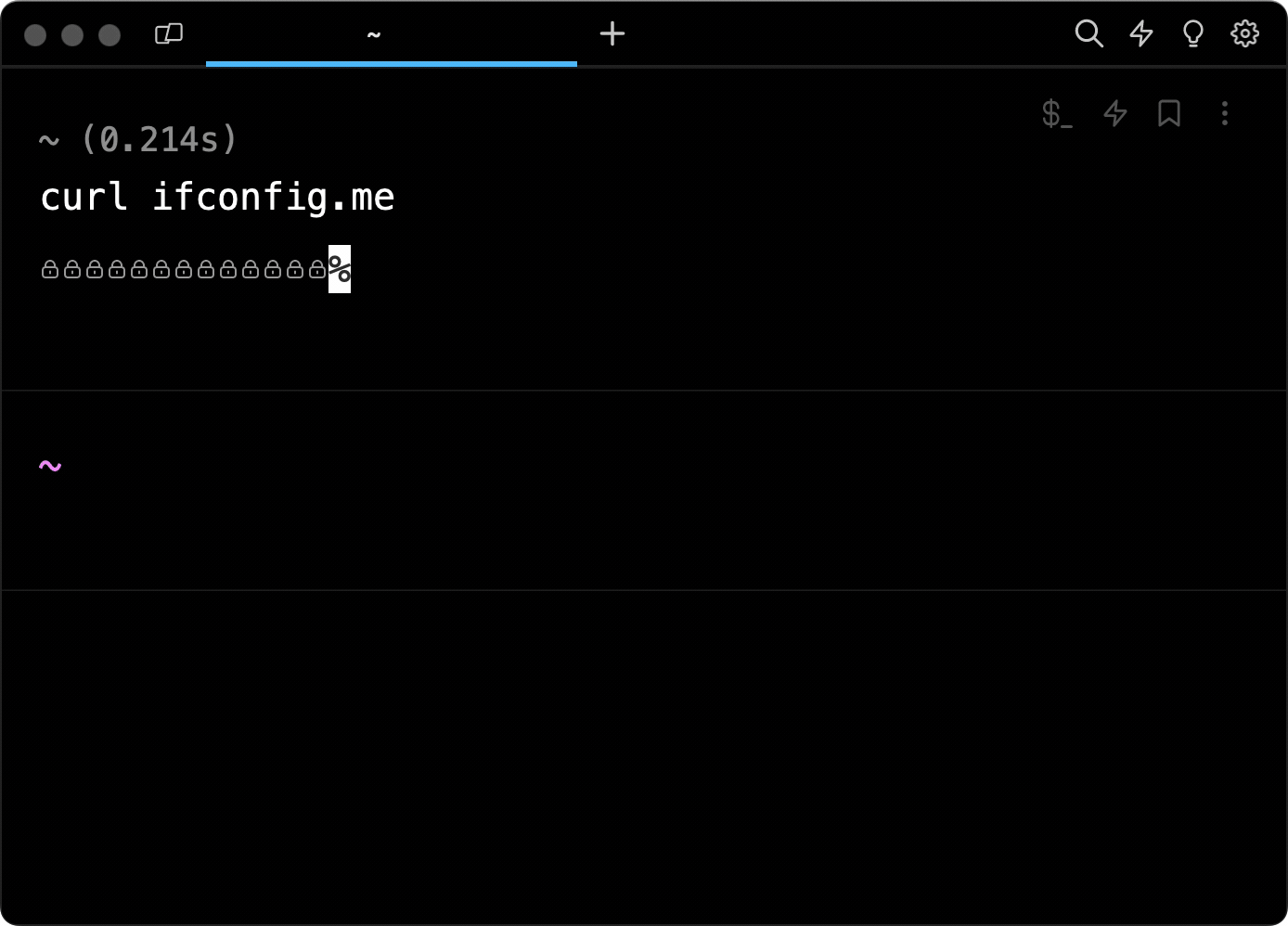
Reveal, copy, or hide secrets in terminal output.
Remove secrets entirely when you’re sharing
Warp is unique from other terminals in that you can share blocks of command line input and output on permalinks which can be opened in a browser or embedded. Block sharing can be especially useful when you’re collaborating or debugging with your team at work.
Any time you’re sharing from your terminal, you should consider whether it makes sense to enable secret redaction for that shared block.
When you redact secrets for a shared block, Warp will remove the secrets entirely so they will not be included in the shared content. Characters in secrets are replaced with asterisks and cannot be revealed or copied.
Here is an example of a Warp shared block with the secrets removed:
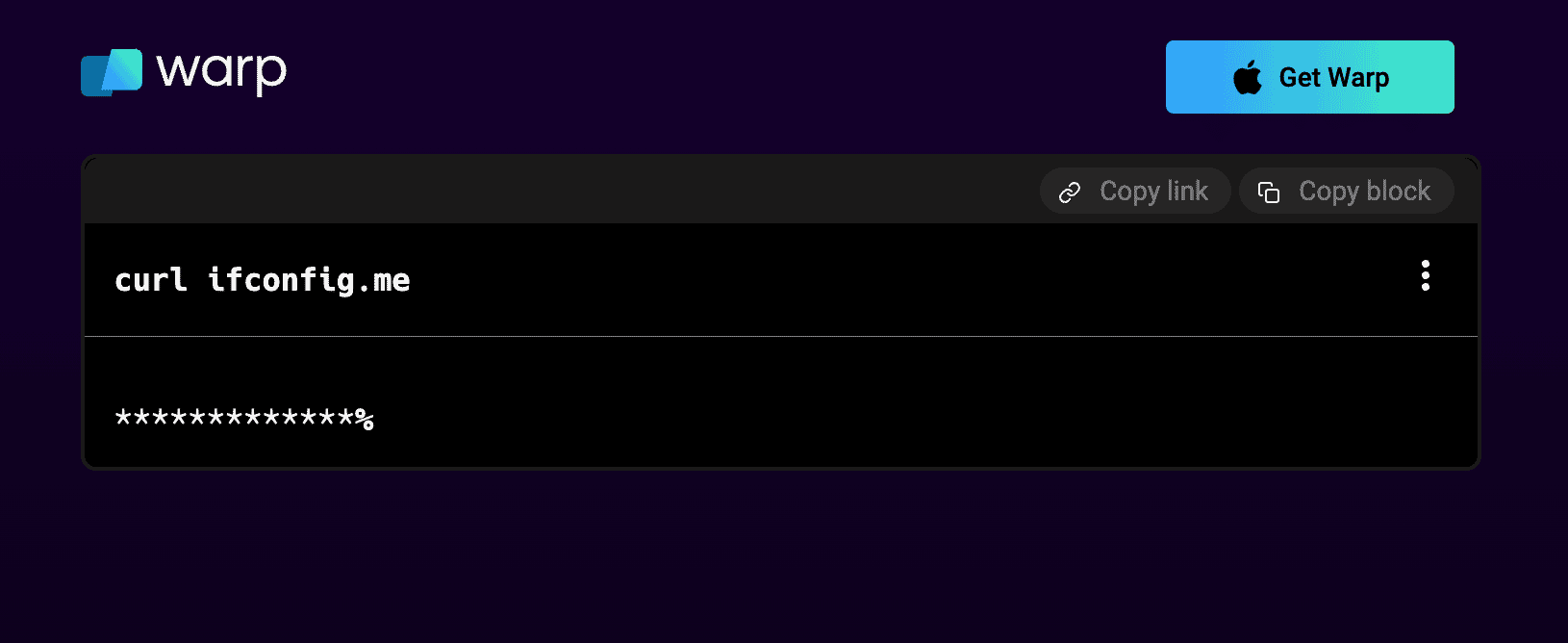
You can visit this shared block at: https://app.warp.dev/block/1pHwKg52L81RqDRspdjKrI
Enable secret redaction in your terminal today
“Keep it secret, keep it safe!” We hope this small privacy setting will help you maintain some peace of mind while you work.
Please give secret redaction in Warp a try and let us know what you think. If you find this feature useful, we’d love to hear from you in the Warp Discord community.