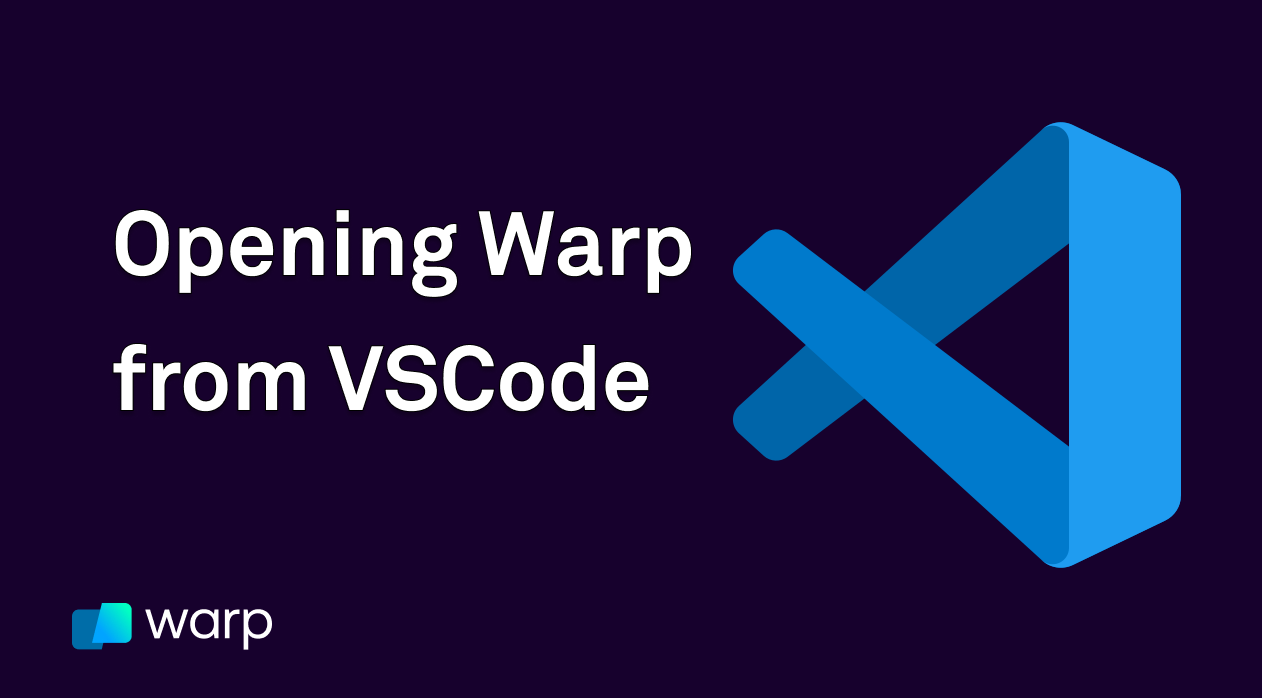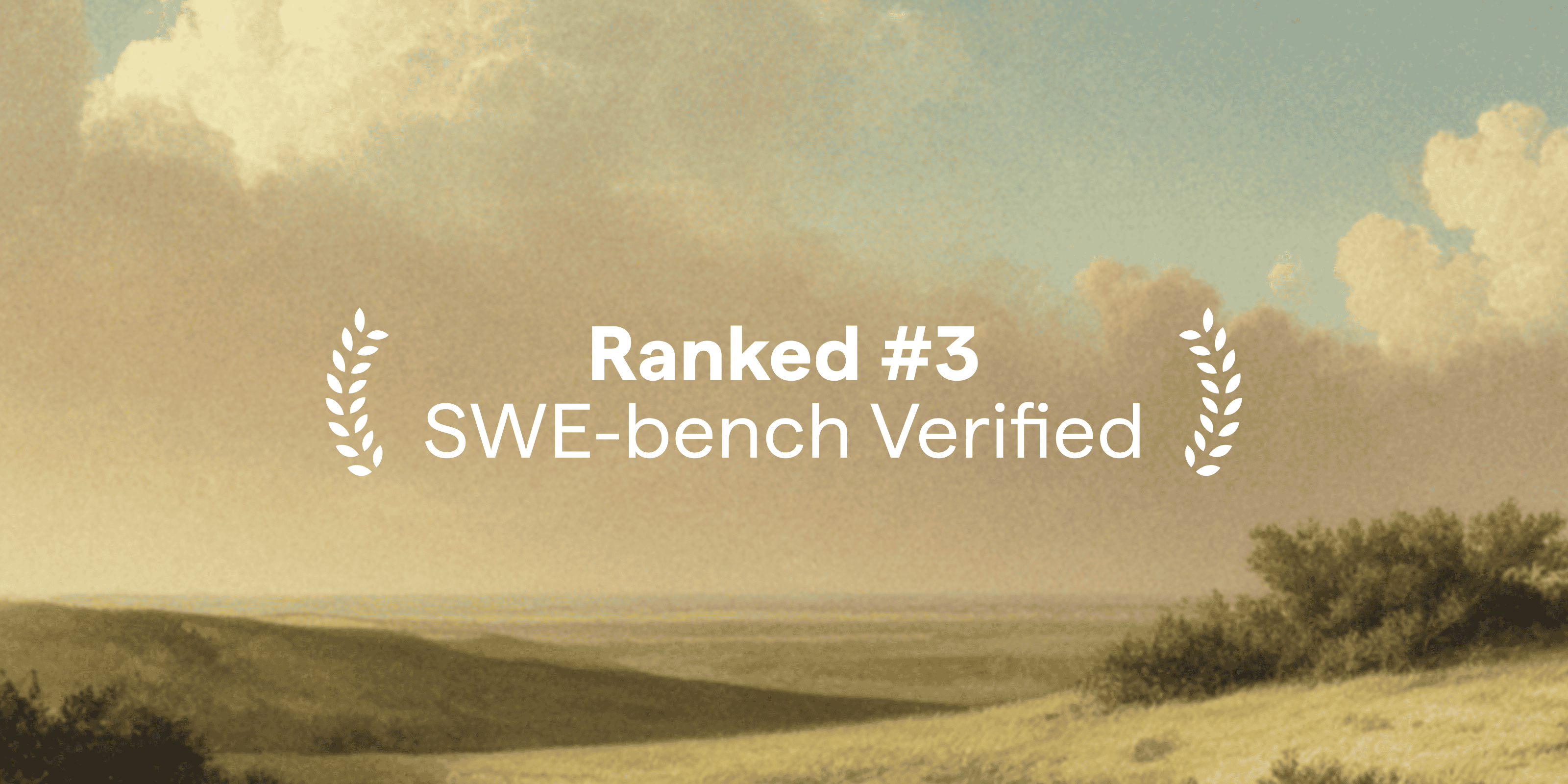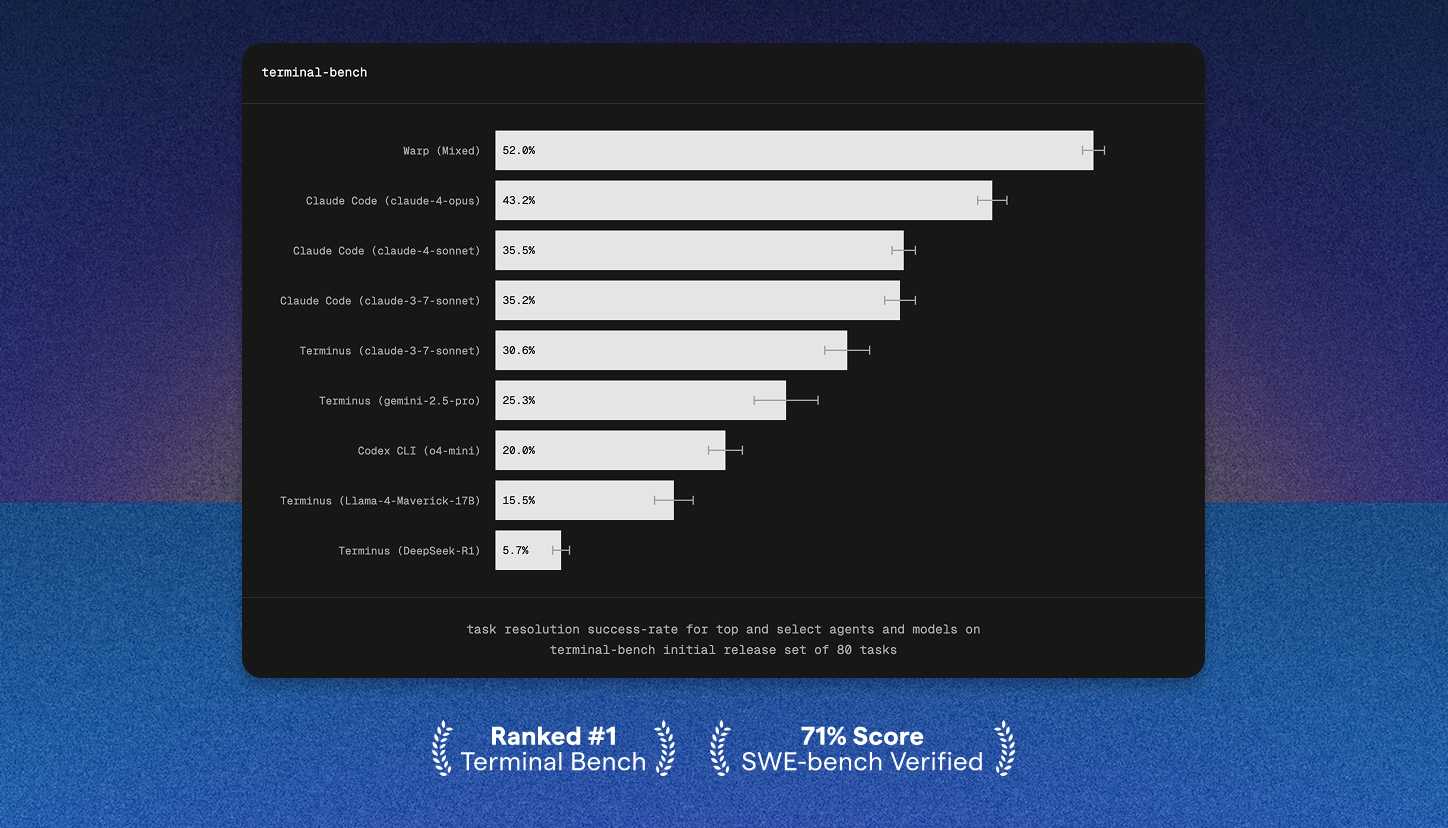VS Code offers a default integration terminal that fits right in with the editor GUI, but many developers still prefer to use their own terminal of preference. I'm going to offer two ways for you to integration Warp with VSCode so you can open up your Warp terminal with just a keyboard shortcut.
Option 1: VS Code Configuration
This option will allow you to open up a new session of Warp from within VS Code.
- VS Code > Settings > Preferences
- Type "terminal" into the search bar
- Where it says "Terminal > External: Osx Exec", replace whatever is there with "warp.app"
- Now when you press Command + Shift + C, a new session of Warp should pop up.
Option 2: Warp Configuration
This option will allow you to focus your existing session of Warp while in VS Code, using Warp's Hotkey Window feature.
- Open up a Warp window > Click menu in top right corner > Settings > Features
- Enable the Hotkey Window feature
- Set your keybinding to whatever you prefer
- Go to VS Code and press that keybinding to focus & unfocus your Warp terminal window.
Want to try out Warp?
Download Warp using the Download button in the top right corner of this site. It's free to use. If you want to hear from the people who are already using Warp, go here.
Once you have Warp downloaded, you can check out our official documentation to see what features we have, or check out our socials to learn more. We appreciate any feedback.
Thanks for reading!